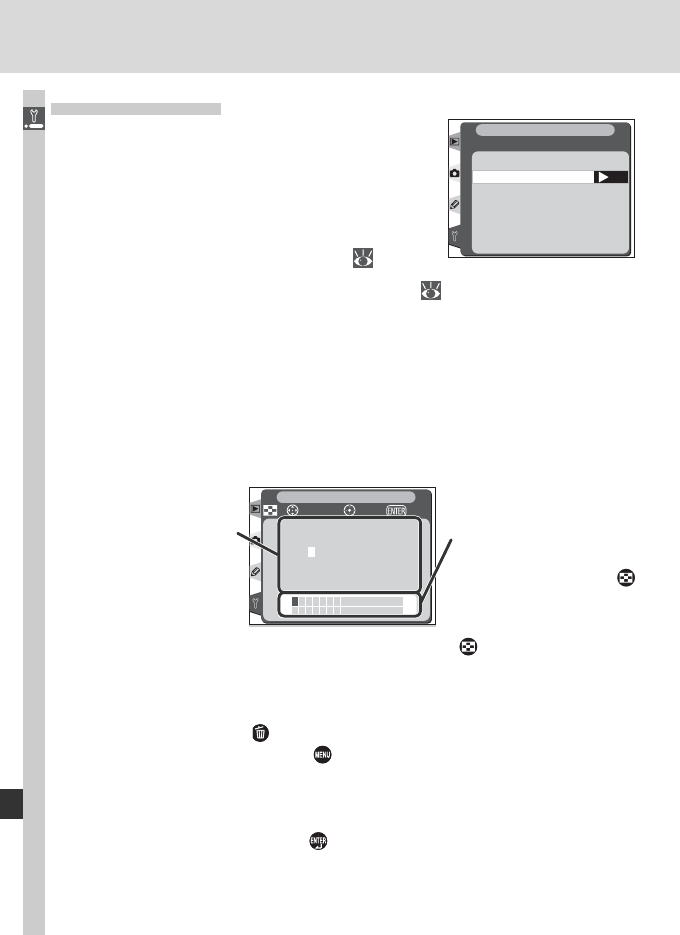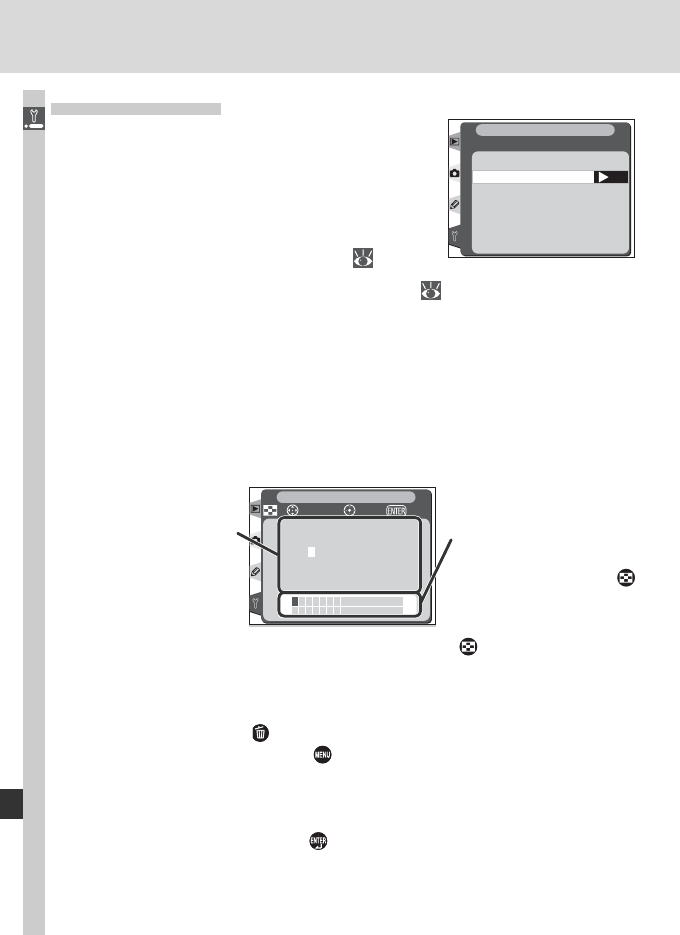
210
Menu Guide—The Setup Menu
!"#$%&'()*+,–.
/ 0123456789:;<=
>?@A BCDEFGHI JKL
MNOPQRSTUVWXYZ[
] _abcdefghi jklm
nopqrstuvwxyz{}
SET UP
cursor OKInput
Keyboard area
Use multi selector to
highlight letters, press
center of multi selector
to select.
Comment area
Comment appears here.
To move cursor, press
button and use multi
selector.
To move the cursor in the comment area, press the button and use the
multi selector. To enter a new letter at the current cursor position, use the
multi selector to highlight the desired character in the keyboard area and
press the center of the multi selector. To delete the character at the current
cursor position, press the button. To return to the setup menu without
changing the comment, press the button.
Comments can be up to thirty-six characters long. Any characters after the
thirty-sixth will be deleted.
After editing the comment, press to return to the image comment menu.
Image Comment
Using this option, brief texts com ment can be
added to photographs as they are taken. Com-
ments can be viewed when the pho to graphs are
displayed using the software provided with the
camera or Nikon Capture 4. The fi rst twelve let-
ters of the comment are also visible on the fourth
page of the pho to in for ma tion dis play (
133).
Highlight Image comment in the setup menu ( 206) and press the multi
selector to the right. Press the multi selector up or down to highlight an op-
tion, then press to the right to make a selection.
Done
Put changes to settings into effect and exit to setup menu.
Input Comment
Highlight Input comment and press the multi selector to the right. The fol-
lowing dialog will be displayed. Enter a comment as described below.
OK
Image comment
Done
Input comment
Attach comment
SET UP