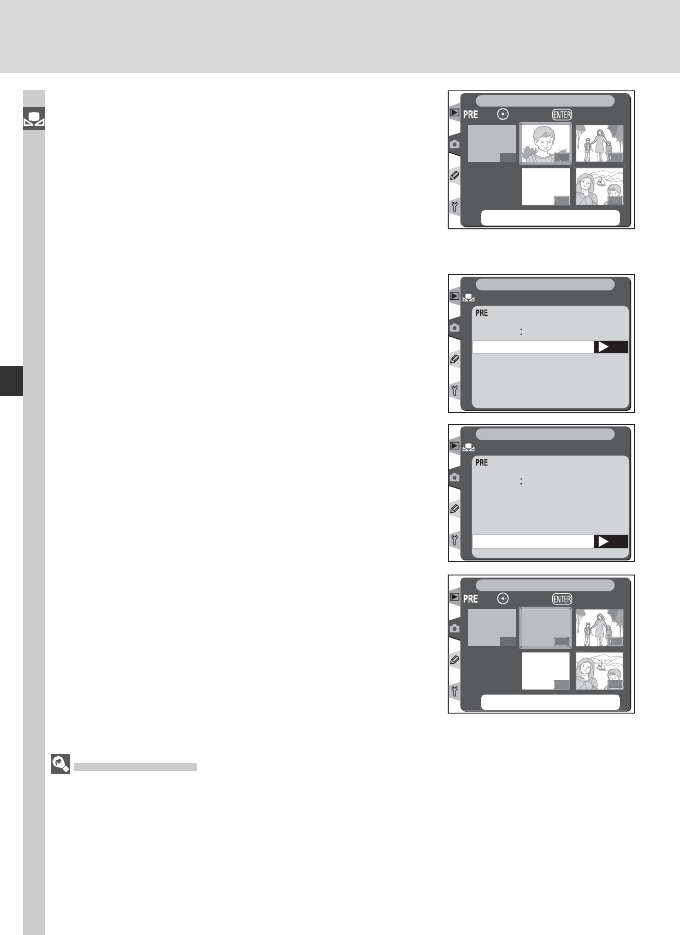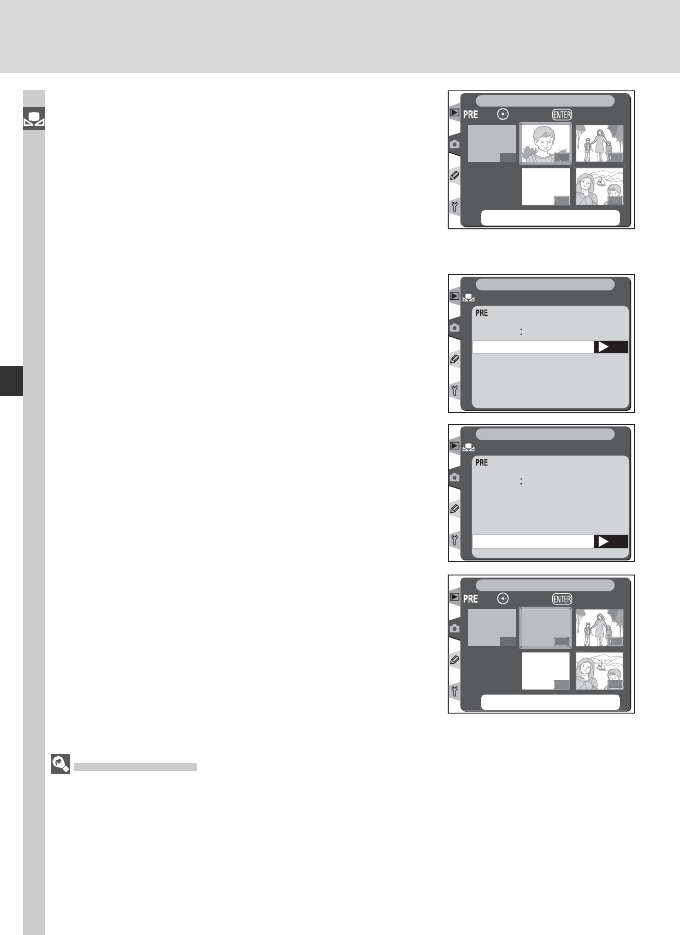
64
Taking Photographs—White Balance
4
Press the center of the multi selector to copy
the white balance value for the highlighted
photograph to the selected preset and return
to the thumbnail display. If the highlighted
photograph has a comment, the comment
will be copied to the comment for the selected
preset.
Copying White Balance from d-0 to Presets d-1 – d-4
To copy a measured value for white balance
from d-0 to any of the other presets (d-1 – d-4),
highlight the destination preset in the thumbnail
display and press the center of the multi selector
as described in steps 1–3 on page 61. The menu
shown at right will be displayed.
d
-
1
:
d-0
d-
SetSelect
SHOOTING MENU
Nikon Capture 4
Nikon Capture 4 (available separately) can be used to edit white balance when RAW
photographs taken with the D2H are displayed on a computer. The edited value can be
copied directly to a white balance preset while the camera is connected to a computer,
or the image can be saved to the camera memory card and the white balance value
copied using the Select image option in the preset menu. Any comments created
with Nikon Capture 4 will also be copied to the comment for the selected preset.
OK
d
-
1
Set
Edit comment
Select image
Copy d-0
White bal.
White bal. preset
SHOOTING MENU
1
Press the multi selector up or down to high-
light Copy d-0.
OK
d
-
1
White bal. preset
Set
Edit comment
Select image
Copy d-0
White bal.
SHOOTING MENU
2
Press the multi selector to the right to copy
white balance from d-0 to the selected preset
and return to the thumbnail display. If com-
ment has been created for d-0, the comment
will be copied to the comment for the selected
preset.
d
-
1
:
d-0
-
d-
SetSelect
SHOOTING MENU