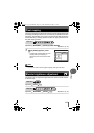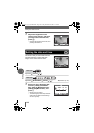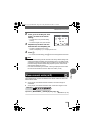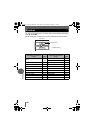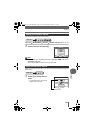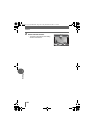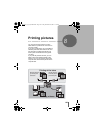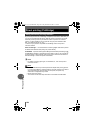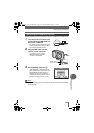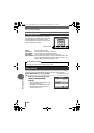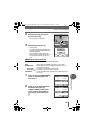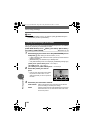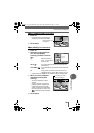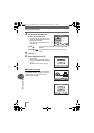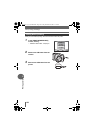Direct printing (PictBridge)
125
Printing pictures
8
Use the USB cable provided to connect the camera to a PictBridge-compatible printer.
1 Turn the printer on and plug the
printer end of the USB cable into
the printer’s USB port.
• For details of how to turn the printer on
and the position of the USB port, refer to
the printer’s instruction manual.
2 Plug the USB cable into the
camera’s multi-connector.
• The monitor turns on and the
selection screen for the USB
connection is displayed.
3 Select [PRINT] and press N.
• “ONE MOMENT” is displayed and the
camera and printer are connected. The
[PRINT MODE SELECT] screen is
displayed on the monitor. Select the
print settings on the camera’s monitor.
gGo to “Printing pictures” (P.126)
Connecting the camera to a printer
Note
• If [PC] is selected in step 3, the camera will not advance to the [PRINT MODE
SELECT] screen.
Connector cover
Multi-connector
USB
P C
PRINT
EXIT
SELECT
GO
OK
d4250_e_00_0_bookfile.book Page 125 Friday, December 24, 2004 11:45 AM