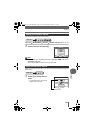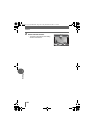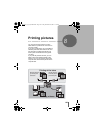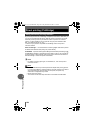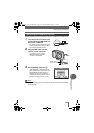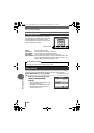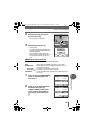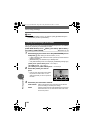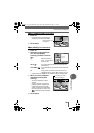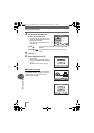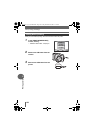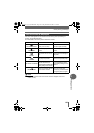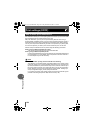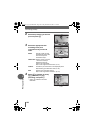Direct printing (PictBridge)
129
Printing pictures
8
(Set a [SINGLE PRINT] reservation
c Press a.
•Press a when a picture with < is
displayed to cancel the reservation.
d Go to Step5.
(
Set [MORE] print reservations
c Press c.
d Select the printing data that
you want included by
pressing d and then set each
item.
<× Sets the number of
prints. You can select
up to 10 prints.
DATE ( ) If you select [WITH], pictures are printed with the
date and time.
FILE NAME ( ) If you select [WITH], pictures are printed with the file
name.
P Crops part of a recorded picture so that only the
enlarged section is printed. g“Trimming” (P.131)
• [DATE] and [FILE NAME] are not available in [MULTI PRINT] mode.
e When you have completed
setting the printing data,
press N.
• The screen displayed in Step 2
appears.
• To print more than one picture in
[PRINT] or [MULTI PRINT] mode,
repeat Steps 2 and 3 and make
single or multiple print reservations
for all the pictures you want to print.
• is displayed in [MULTI PRINT]
mode.
f Go to Step 5.
100
100
-
0030
0030
PRINT
PRINT
OK
OK
OK
MORE
MORE
SELECT
SELECT
PRINT
MORE
CANCEL
CANCEL
SELECT
CANCEL
Print reservation icon
is displayed.
PRINT INFO
DATE
FILE NAME
WITHOUT
WITHOUT
1
GO
GO
OK
OK
SET
SET
SELECT
SELECT
GO
OK
SET
SELECT
10
10
PRINT
PRINT
OK
OK
OK
MORE
MORE
SELECT
SELECT
PRINT
MORE
CANCEL
CANCEL
SELECT
CANCEL
100
100
-
0030
0030
The settings you have
made are displayed.
d4250_e_00_0_bookfile.book Page 129 Friday, December 24, 2004 11:45 AM