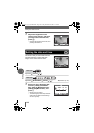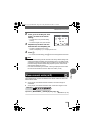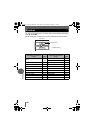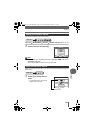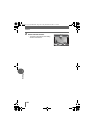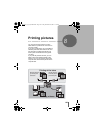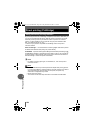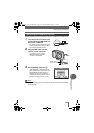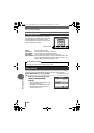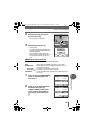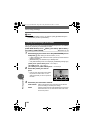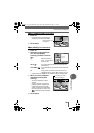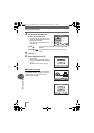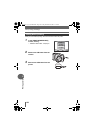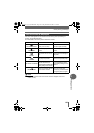Direct printing (PictBridge)
126
8
Printing pictures
When the camera is connected to a PictBridge-
compatible printer, the [PRINT MODE SELECT]
screen is displayed on the monitor. Use this
screen to select the print mode. You can choose
from the following print modes.
PRINT Prints the selected picture.
ALL PRINT Prints all the pictures stored on the card.
MULTI PRINT Prints one picture in multiple layout format.
ALL INDEX Prints an index of all the pictures stored on the card.
PRINT ORDER Prints the pictures according to the print reservation data on the
card. If no print reservations have been made, this option is not
available. g“Print settings (DPOF)” (P.134)
The method described below is the easiest way to print out pictures. The selected
picture is printed using standard settings without the date, time or file name.
[PRINT MODE SELECT] screen [PRINT] g “Menus” (P.16)
1 Press N without changing the
[SIZE] or [BORDERLESS]
settings.
• When the [PRINT PAPER] screen is not
displayed, go to Step 2.
• For details of the available paper sizes
and border settings, see “Setting the
size and border” (P.127).
Printing pictures
Easy printing
PRINT MODE SELECT
PRINT
ALL PRINT
MULTI PRINT
ALL INDEX
SELECT
GO
OK
EXIT
[PRINT MODE SELECT] screen
Operation guide
Available printing modes, paper sizes etc., vary depending on the printer you
use. Refer to the instruction manual for your printer.
Print modes and settings
PRINTPAPER
SIZE
BORDERLESS
STANDARD
SELECT
GO
OK
CANCEL
STANDARD
d4250_e_00_0_bookfile.book Page 126 Friday, December 24, 2004 11:45 AM