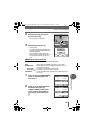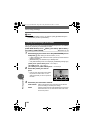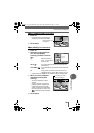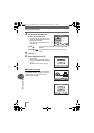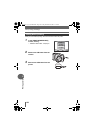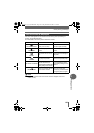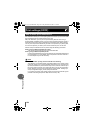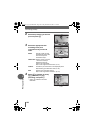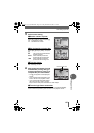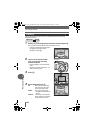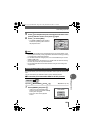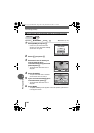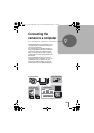Print settings (DPOF)
135
Printing pictures
8
You can select all-frame reservation or single-frame reservation.
U Makes print reservations for all the pictures stored on the card. Select the
desired number of prints and whether you want the date and time included.
< Use this feature to print only selected pictures. Display the picture you want
to print and select the number of prints, whether you want the date and time
included, and whether you want to trim the picture.
Top menu [MODE MENU] [PLAY] [<] g“Menus” (P.16)
1 Select [<] or [U] and press N.
• < → Go to Step 2.
• U → Go to Step 4.
Note
• DPOF reservations set by another device cannot be changed by this camera.
Make changes using the original device.
• If a card contains DPOF reservations set by another device, entering
reservations using this camera may overwrite the previous reservations.
• If there is not enough space in the card memory, you may not be able to enter
the reservation data. “CARD FULL” will be displayed.
• You can make DPOF print reservations for up to 999 images per card.
• Even if an image appears with the message “PICTURE ERROR”, it may be
possible to make print reservations. In this case, the print reservation icon (<)
does not appear when the image is displayed for full view. < appears when
multiple images are displayed (index display), allowing you to confirm the print
reservation.
• Not all functions may be available on all printers, at all print shops, or at all
photo labs.
• Some TIFF images cannot be printed.
• Print reservation may take a little time when saving printing data to a card.
All-frame reservation/Single-frame reservation
Mode dial
<
PRINT ORDER SETTING
SELECT
GO
OK
CANCEL
d4250_e_00_0_bookfile.book Page 135 Friday, December 24, 2004 11:45 AM