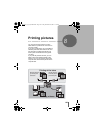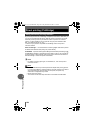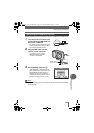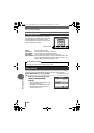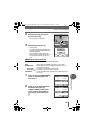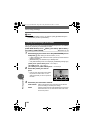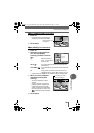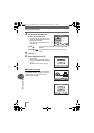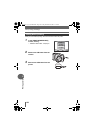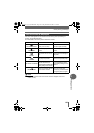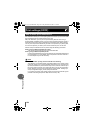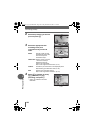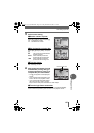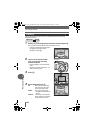Direct printing (PictBridge)
131
Printing pictures
8
To trim a picture by [MORE] in [PRINT] or [MULTI PRINT] mode, follow the
procedure below.
1 Use the arrow pad and zoom
lever to select the trimming
position and size.
•Press acbd to move the trimming
frame.
• Move the zoom lever toward W or T to
select the trimming size.
• If trimming has already been performed,
the [P] screen appears. Select
[RESET] and press N.
2 Press N.
3 Select [OK] and press N.
OK Saves the current trimming
size.
RESET Sets a new trimming size.
→Repeat the procedure from
Step 1.
CANCEL Cancels the current trimming
setting.
•Press N to complete trimming and return to the [PRINT INFO] screen.
Trimming
Note
• The size of the printed picture varies depending on the printer settings. If the
trimmed picture is small, printing magnification increases accordingly, resulting
in a printed picture with lower resolution.
• For the best results with enlarged prints, you are recommended to use the
[SHQ] or [HQ] mode.
OK
OK
OK
GO
GO
GO
Zoom lever
OK
RESET
CANCEL
SELECT
SELECT
GO
GO
OK
OK
SELECT GO
OK
d4250_e_00_0_bookfile.book Page 131 Friday, December 24, 2004 11:45 AM