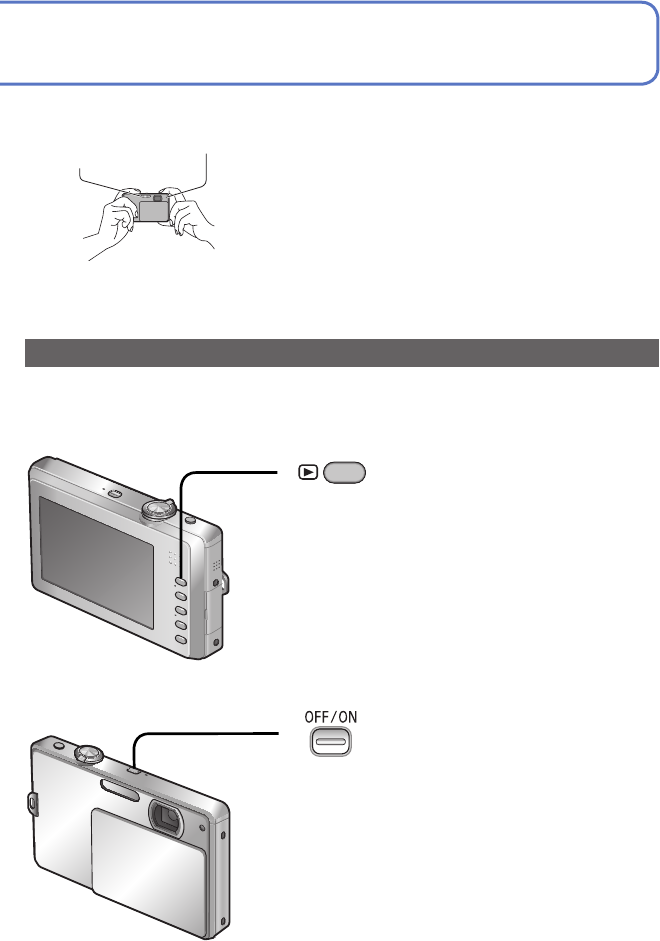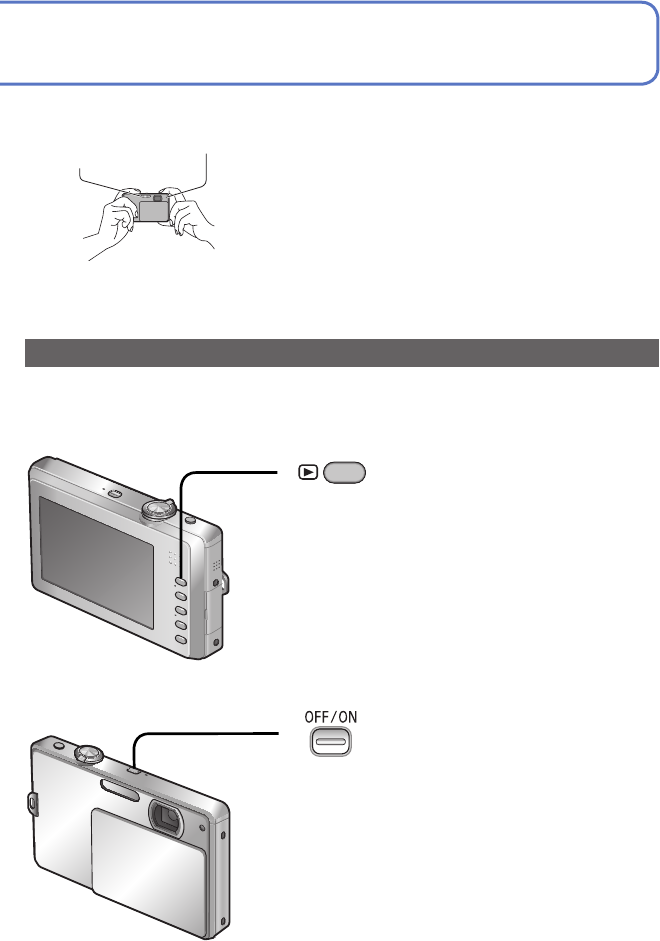
24 VQT2P49 VQT2P49 25
Please set the clock before recording. (→13)
Sequence of Recording
Open the lens cover
The power is turned on.
Select the desired Recording
Mode and record
■
To use settings automatically selected by
the camera
Press the button.
■
To select the Recording Mode manually
Press the [MODE] button.
Touch the desired Recording Mode.
Press the Playback button and
view pictures (→32)
■
To return to the Recording Mode
Press the Playback button again.
• The camera returns to the previous
Recording Mode.
Close the lens cover
The power is turned off.
• The power can also be turned off by
pressing the Power button.
Playback button
button
Power button
[MODE] button
■
Recording Mode list
[INTELLIGENT AUTO] Mode Take pictures with automatic settings. (→26)
[NORMAL PICTURE] Mode Take pictures with your own settings. (→28)
[MY SCENE MODE]
Take pictures in commonly used Scene
Modes.
(→50)
[SCENE MODE] Take pictures according to scene. (→42)
[MOTION PICTURE] Mode Take motion pictures. (→51)
Do not touch the lens.
Lens cover
■
Holding the camera
Flash
AF assist lamp
• If jitter becomes noticeable, use both hands, keep your
arms close to your body, and stand with your feet at
shoulder width.
• Do not touch the lens.
• Do not block the microphone when recording motion
picture. (→7)
• Do not block the flash or the AF assist lamp. Do not look
at it from close range.
• Try to hold the camera steady when you press the
shutter button.
Convenient ways to turn the power on
Besides opening the lens cover, you can also turn the power on as follows.
■
To turn the power on in Playback Mode
Hold
Pictures on the card or built-in memory are
displayed.
■
With the lens cover opened and the power off
Hold
The camera will turn on in Recording Mode.
• When the Power button is held with the lens cover
closed, a message [PLEASE OPEN THE LENS
COVER] is displayed.