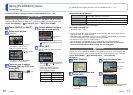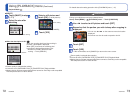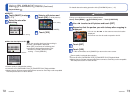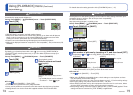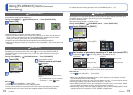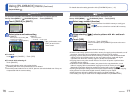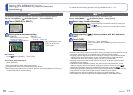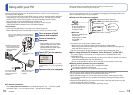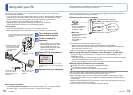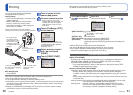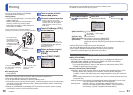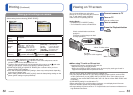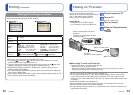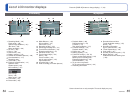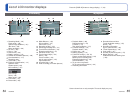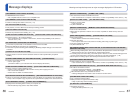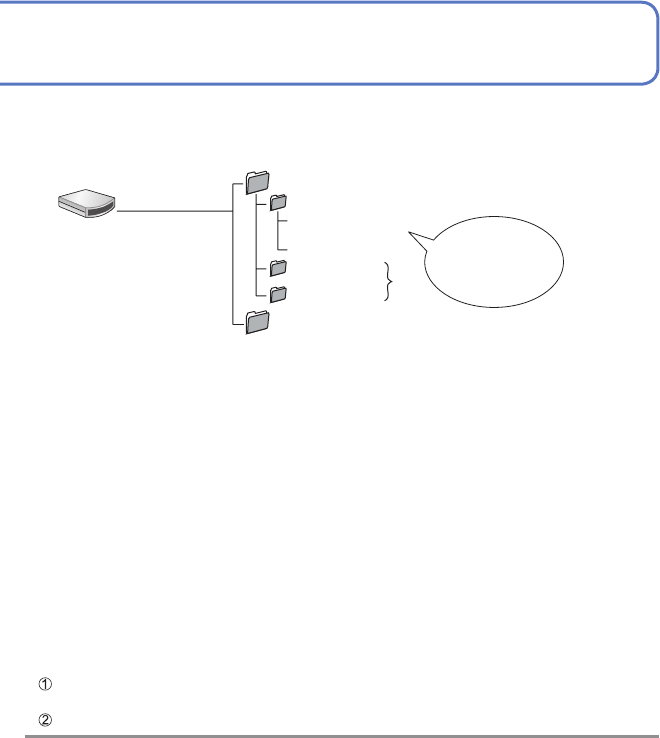
78 VQT2P49 VQT2P49 79
Using with your PC
Some computers can read directly from the camera’s memory card.
For details, see the manual for your computer.
■
To cancel connection
Click ‘Safely Remove Hardware’ in the Windows System Tray → disconnect USB
connection cable → turn off camera power → disconnect AC adaptor
Turn on power of both
camera and computer
Connect camera to
computer
• Please make sure you use the
supplied USB connection cable.
Use of cables other than the
supplied USB connection cable
may cause malfunction.
Touch [PC] on the camera
A message may be displayed on screen
if [USB MODE] (→21) is set to [PictBridge
(PTP)].
Operate with your computer
Check socket direction and insert straight in.
(Damage to socket shape can lead to faulty
operation.)
[ACCESS] (sending data)
• Do not disconnect the
USB connection cable
while [ACCESS] is
displayed.
USB connection cable
(always use cable
supplied)
If using AC adaptor,
turn off the camera
before plugging in or
removing.
Hold here
(Push until it is fully
inserted.)
Pictures and motion pictures can be imported from the camera to your computer by
connecting the two together.
• If your computer does not support SDXC memory cards, a message will be displayed
requesting you to format the card. (Do not format the card. This will erase recorded
pictures.) If the card is not recognized, refer to the following support website.
http://panasonic.net/avc/sdcard/information/SDXC.html
• Imported pictures can then be printed out or sent by e-mail using the
‘PHOTOfunSTUDIO’ software on the CD-ROM (supplied).
Getting Ready:
• Use a fully charged battery or connect an AC adaptor (optional).
• When importing pictures from the built-in memory, remove any memory cards.
∗
New folders are created in the following cases:
• When pictures are added to folders containing files numbered 999.
• When using cards already containing the same folder number (including pictures
taken with other cameras, etc.)
• File may not be able to be played back on camera after changing file name.
■
When using Windows XP, Windows Vista, Windows 7, or Mac OS X
The camera can be connected to your computer even if [USB MODE] is set to
[PictBridge (PTP)].
• Only picture output can be performed from the camera. (Picture deletion can also be
performed with Windows Vista and Windows 7.)
• It may not be possible to import if there are 1000 or more pictures on the card.
■
Playing motion pictures on your computer
Use the ‘QuickTime’ software on the supplied CD-ROM.
• Installed as standard on Macintosh
Save motion pictures to your computer before viewing.
●
Do not use any other USB connection cables except the supplied one.
●
Turn off power before inserting or removing memory cards.
●
When the battery begins to run out during communication, warning beep sounds.
Cancel communication via your computer immediately (recharge the battery before
reconnecting).
●
Setting the [USB MODE] to [PC] remove the need to make the setting each time the
camera is connected to the computer.
●
For more details, consult your computer operating manual.
●
Windows
Drives are displayed
in ‘My Computer’ or
‘Computer’ folder.
●
Macintosh
Drives are displayed on
the desktop.
(Displayed as ‘LUMIX’,
‘NO_NAME’, or
‘Untitled’.)
You can save pictures to use on your computer by dragging and dropping folders and
files into separate folders on your computer.
■
Folder and file names on computer
∗
DCIM (Still pictures/motion pictures)
100_PANA (Up to 999 pictures/folder)
P1000001.JPG
:
P1000999.JPG
101_PANA
:
999_PANA
MISC (DPOF files, Favorite)
JPG:
Still pictures
MOV:
Motion pictures