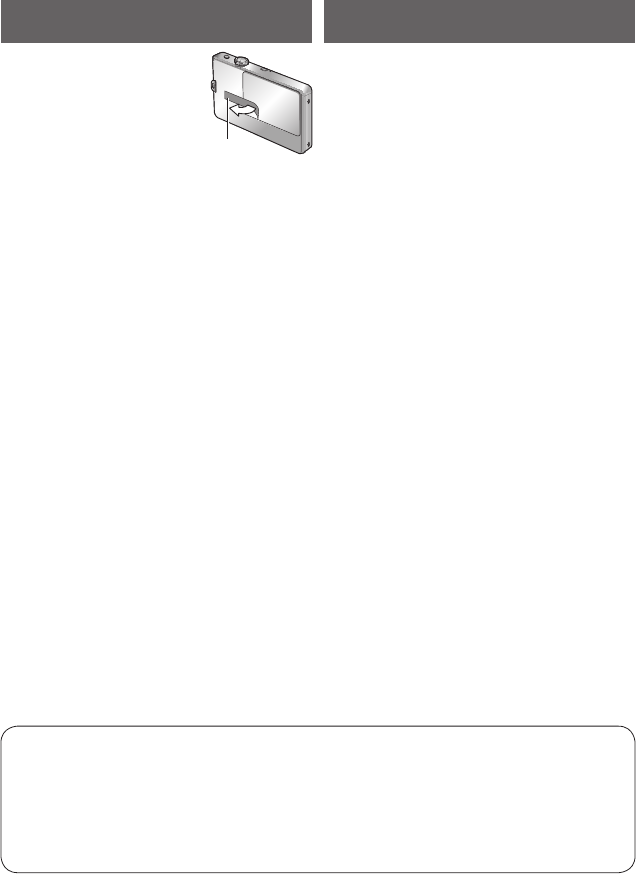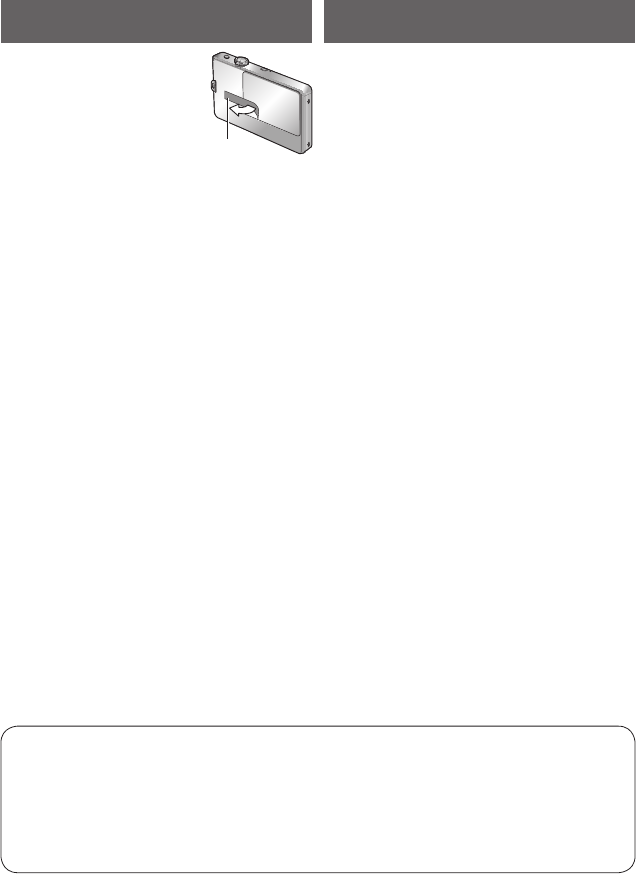
4 VQT2P49 VQT2P49 5
Before useContents (Continued)
■
Fully peel off the strip of
tape from the lens cover
before using the camera.
Strip of
tape
■
Do a test shot first!
Check first to see if you can take pictures
and record sounds successfully.
■
We will not compensate for failed/
lost recording or for direct/indirect
damage.
Panasonic will not provide compensation
even if damage is caused by faults with
camera or card.
■
Certain pictures cannot be played
back.
• Pictures edited on a computer.
• Pictures taken or edited on a different
camera.
(Pictures taken or edited on this camera
may also not be able to be played back
on other cameras.)
■
Software on the CD-ROM supplied
The following actions are prohibited:
• Making duplicates (copying) for sale or
rent.
• Copying onto networks.
■
Avoid shocks, vibration, and pressure.
• Avoid exposing the camera to strong
vibration or shock; e.g. dropping or
hitting the camera, or sitting down with
the camera in your pocket.
(Attach hand strap to avoid dropping
camera. Hanging any items other
than the supplied hand strap from the
camera can apply pressure against it.)
• Do not press the lens or the LCD
monitor.
■
Do not get the camera wet or insert
foreign objects.
This camera is not waterproof.
• Do not expose the camera to water,
rain, or seawater.
(If camera gets wet, wipe with a soft,
dry cloth. Wring cloth thoroughly first if
wet with seawater, etc.)
• Avoid exposing lens and socket to dust
or sand, and do not allow liquids to leak
into gaps around buttons.
• When opening and closing the lens
cover, make sure that liquid or foreign
objects such as sand do not enter.
■
Avoid condensation caused by sudden
changes in temperature and humidity.
• When moving between places of
different temperature or humidity, place
camera into a plastic bag and allow to
adjust to conditions before use.
• If the lens clouds up, switch off the
power and leave for about two hours to
allow camera to adjust to conditions.
• If the LCD monitor clouds up, wipe with
a soft, dry cloth.
Read first
To prevent damage,
malfunctions, and faults
LCD monitor characteristics
Extremely high precision technology is employed to produce the LCD monitor screen.
However there may be some dark or bright spots (red, blue or green) on the screen.
This is not a malfunction.
The LCD monitor screen has more than 99.99% effective pixels with a mere 0.01% of
the pixels inactive or always lit. The spots will not be recorded on pictures on the built-
in memory or a card.
Application (Record)
Changing recording information display
... 34
Taking pictures with self-timer ...........35
Taking pictures with flash ...................36
Taking close-up pictures ....................38
Taking pictures at even closer range
[MACRO ZOOM].....................................39
Taking pictures with the Touched Area
in Focus (Touch AF Area Selection)
.... 40
Taking pictures with exposure
compensation ...................................... 41
Taking pictures according to the
scene [SCENE MODE]
..................42
[PORTRAIT]/ [SOFT SKIN]/
[TRANSFORM] ...................................... 43
[SELF PORTRAIT]/ [SCENERY]/
[SPORTS]/ [NIGHT PORTRAIT] ......44
[NIGHT SCENERY]/ [FOOD]/
[PARTY]/ [CANDLE LIGHT] ..............45
[BABY]/ [PET]/ [SUNSET] ............ 46
[HIGH SENS.]/ [HI-SPEED BURST]
..47
[FLASH BURST]/ [STARRY SKY] .....48
[FIREWORKS]/ [BEACH]/ [SNOW]/
[AERIAL PHOTO]/ [FILM GRAIN]/
[PHOTO FRAME] ..................................49
Registering commonly used scenes
[MY SCENE MODE]
..........................50
Taking motion pictures
[MOTION PICTURE] Mode .............51
[REC QUALITY] .....................................52
Useful features for travel ....................53
[TRAVEL DATE] .....................................53
[WORLD TIME] ......................................54
Using [REC] menu ...............................56
[FLASH]/ [SELFTIMER]/
[PICTURE SIZE] ....................................56
[SENSITIVITY] ......................................57
[AF MODE] ............................................58
[MACRO MODE]/ [WHITE BALANCE]
...59
[EXPOSURE]/ [BURST]/
[DIGITAL ZOOM] ...................................60
[COLOR MODE]/ [STABILIZER] ......61
[AF ASSIST LAMP]/
[RED-EYE REMOVAL]/ [CLOCK SET]
...62
Entering Text ........................................63
Application (View)
Viewing as list
(Multi playback/Calendar playback)...64
Watching motion pictures ..................65
Different playback methods
(Playback Mode) ..................................66
[SLIDE SHOW] ......................................67
[CATEGORY PLAY]/
[FAVORITE PLAY] .................................69
Using [PLAYBACK] menu ...................70
[TEXT STAMP] ......................................70
[RESIZE] ................................................ 71
[CROPPING]..........................................73
[ROTATE DISP.]/ [FAVORITE] ........... 74
[PRINT SET] ..........................................75
[PROTECT]............................................76
[COPY]...................................................77
Connecting with other devices
Using with your PC ..............................78
Printing .................................................80
Printing multiple pictures .............................81
Print with date and text ................................81
Making print settings on camera .................82
Viewing on TV screen .........................83
Others
List of LCD monitor displays ..............84
In recording .................................................84
In playback ..................................................85
Message displays ................................86
Q&A Troubleshooting ........................88
Usage cautions and notes ..................94
Recording picture/time capacity ........96