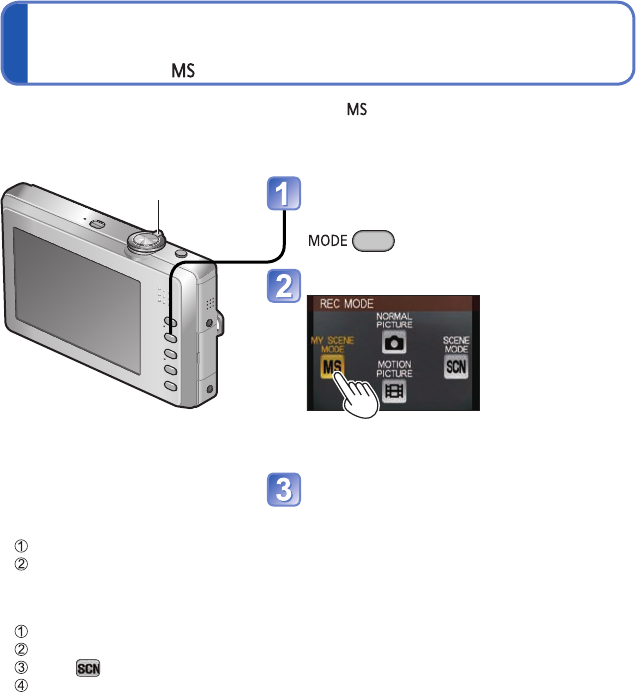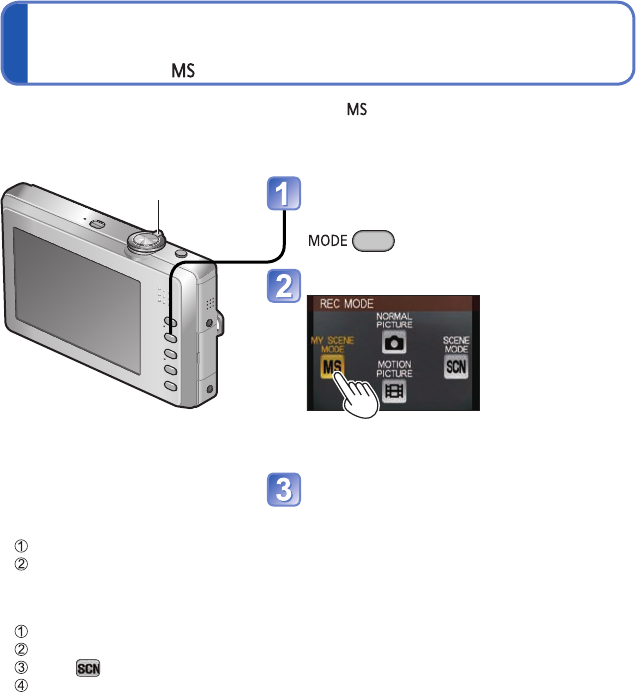
50 VQT2P49 VQT2P49 51
Registering commonly used scenes
[MY SCENE MODE]
Recording Mode:
Taking motion pictures
[MOTION PICTURE] Mode
Recording Mode:
●
For details on the preset scene, see the pages on Scene Mode. (→42)
●
If recording settings are reset by [RESET] in the [SETUP] menu, the preset Scene
Mode is cleared.
■
Taking pictures in
registered Scene Mode
Press the [MODE] button
Touch [MY SCENE MODE]
■
Changing registered
Scene Mode
Press the [MODE] button
Touch [MY SCENE MODE]
Touch
From the scene menu, touch
a scene
You can register commonly used Scene Mode in
.
After you register it, simply switch to [MY SCENE MODE] and you can record in the
registered Scene Mode.
Zoom lever
Display the screen for Recording
Mode selection
Touch [MY SCENE MODE]
• If you have already registered in My Scene
Mode, it is displayed as a registered scene.
Touch a scene
The selected Scene Mode is registered under
[MY SCENE MODE] and the recording screen
comes up.
• Touch ▲▼ on the screen to change the
page. Zoom lever can also be used to
switch to next screen.
• Touch [EXIT] to return to the original screen.
●
For information on the available recording time (→96)
●
Depending on the type of card used, a card-access display may appear for a while after
motion picture recording. This does not indicate a problem.
●
Immediately release the shutter button after pressing it all the way.
●
The following functions are not available.
Extended Optical Zoom and [ROTATE DISP.] for still pictures taken vertically.
●
In [AF MODE], (9-area-focusing) is fixed.
●
In [STABILIZER], [MODE 1] is fixed.
●
When there is no space left to store the motion picture, recording automatically ends.
Additionally, recording in progress may be stopped, depending on the card used.
Record motion picture with audio as follows. (Note that recording without audio is not possible.)
Microphone
(Do not cover with your finger)
Display the screen for Recording
Mode selection
Touch [MOTION PICTURE] Mode
Start recording
Press halfway
(adjust the focus)
Press fully
(start recording)
• The focus and zoom will remain as they were
at the beginning of recording.
End recording
Press fully
Remaining recording time (approx.)
Elapsed recording time (approx.)
■
Playing back motion
pictures
(→65)