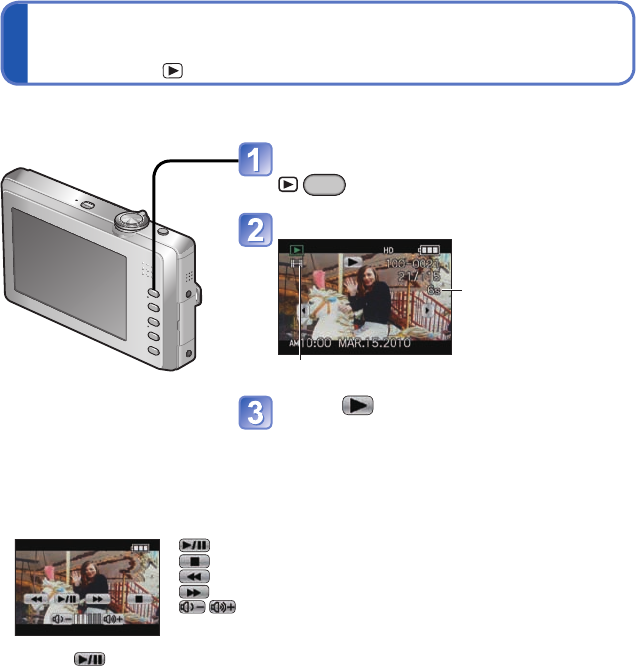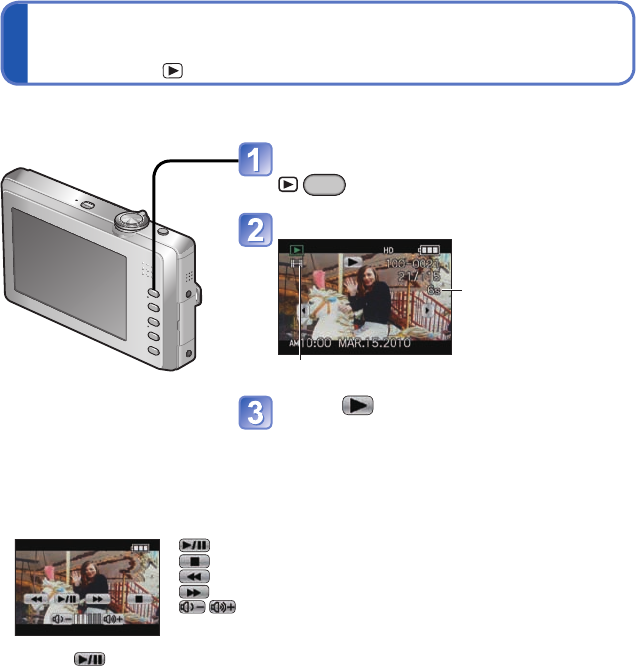
64 VQT2P49 VQT2P49 65
Viewing as list
(Multi playback/Calendar playback)
Playback Mode:
Watching motion pictures
Playback Mode:
You can view 9 (or 18) pictures at once (Multi playback), or view all pictures taken on a
certain date (Calendar playback).
■
To restore
Turn to T side
■
To change from
9/18-screen
display to single-
screen display
Touch a picture
●
Only months when pictures were taken are shown on the calendar screen. Pictures
taken without clock settings are displayed with a date of the January 1st, 2010.
●
Cannot be displayed rotated.
●
Pictures displayed with [!] cannot be played back.
●
Pictures taken with destination settings made in [WORLD TIME] are displayed in the
calendar screen using the appropriate date for the destination’s time zone.
Press the Playback button
Set to multiple screen display
Scrolls
with each
turn to W
side
Picture no.
Total no.
Scroll bar
• Touch ▲▼ on the screen
to change the page.
• Touch
to go to 9-screen
display.
• Touch
to go to
18-screen display.
• Touch
to go to the
calendar screen.
(9 screens)
(18 screens)
Selected date (First picture from date)
• Touch ▲▼ on the screen to
select the week and touch
◄► to select the day, and
touch [SET] to display that
day’s pictures in 9-screen
display.
(Calendar screen)
Motion pictures can be played back just as you view still pictures.
■
Operations during Motion Picture Playback
Touch the screen to display the operations icon.
• If there is no operation for about 2 seconds, the operations icon goes out.
: Pause/play
: Stop
: Fast rewind (2 steps)/Single-frame rewind (while paused)
: Fast forward (2 steps)/Single-frame forward (while paused)
: Volume adjustment (zoom lever can also be used to adjust
volume)
• Press during fast rewind or fast forward to return to the normal playback speed.
■
Deleting
(→33)
●
Motion pictures recorded on other devices may not be played correctly.
●
When using a large-volume memory card, the rewind function may take some time.
●
When watching on a computer, use [QuickTime] on the supplied CD-ROM to play
motion pictures.
Press the Playback button
Display the motion picture
Motion picture icon
Motion picture recording
time
Touch
When playback comes to the end, it automatically
finishes.