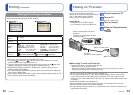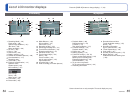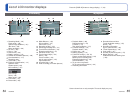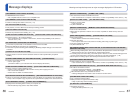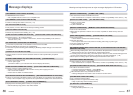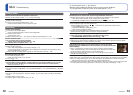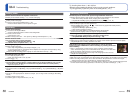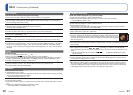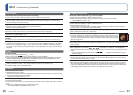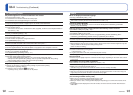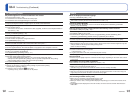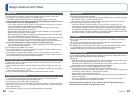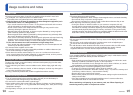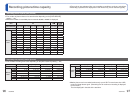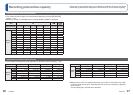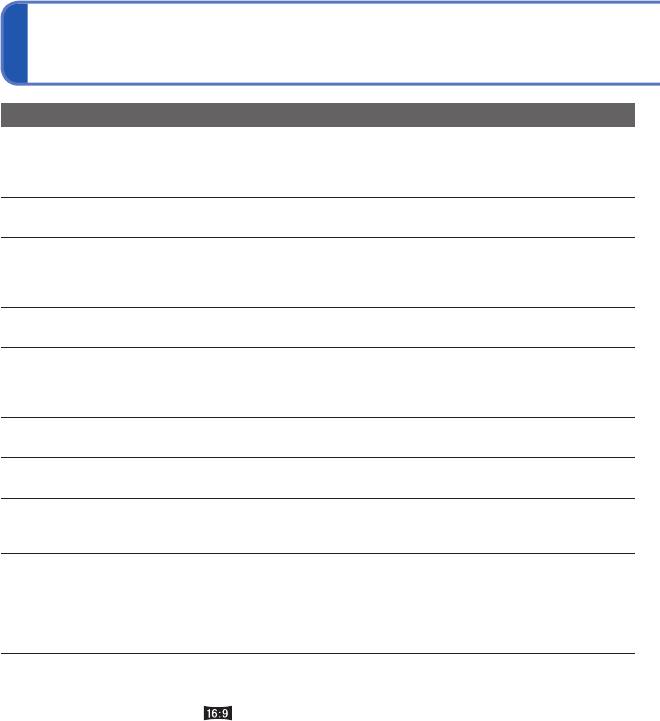
92 VQT2P49 VQT2P49 93
Q&A
Troubleshooting (Continued)
TV, computer, printer
No pictures appears on TV. Pictures blurred or not colored.
●
Not connected correctly. (→83)
●
The television has not been switched to auxiliary input.
●
The television does not support the type of card used.
TV screen display different to LCD monitor.
●
Aspect ratio may be incorrect or edges may be cut off with certain televisions.
Cannot play motion pictures on TV.
●
Card is inserted into TV.
→ Connect the camera to the TV with the AV cable (supplied), and then access Playback Mode on
the camera. (→83)
Picture is not displayed on full TV screen.
●
Check [TV ASPECT] settings (→22).
Cannot send pictures to computer.
●
Not connected correctly (→78).
●
Check whether computer has recognized camera.
●
Set [USB MODE] to [PC] (→21).
Computer does not recognize card (only reads built-in memory).
●
Disconnect USB connection cable and reconnect with card in place.
I want to play computer pictures on my camera.
●
Use the supplied software ‘PHOTOfunSTUDIO’ to copy pictures from computer to camera.
Cannot print when connecting to printer.
●
Printer not compatible with PictBridge.
●
Set [USB MODE] to [PictBridge (PTP)] (→21).
Cannot get the date printing.
●
Make date printing settings before printing.
→ In shop: Make [PRINT SET] settings (→75), and request printing ‘with dates’.
→ With printer: Make [PRINT SET] settings, and use a printer compatible with date printing.
→ With supplied software: Select ‘with dates’ within print settings.
●
Use [TEXT STAMP] before printing (→70).
Edges cut off pictures when printing.
●
Release any trimming or edgeless printing settings on printer before printing.
(Consult printer operating manual.)
●
The pictures were recorded in aspect ratio.
→ If printing in shop, check if 16:9 sizes can be printed.
Others
Menu not displayed in desired language.
●
Change [LANGUAGE] setting (→23).
Camera rattles if shaken.
●
This sound is made by the lens movement and is not a fault. (→6)
Cannot set [AUTO REVIEW].
●
Not available when [BURST] is used or in the Scene Modes [SELF PORTRAIT], [HI-SPEED
BURST], or [FLASH BURST].
Red lamp illuminated when pressing shutter button halfway in dark locations.
●
[AF ASSIST LAMP] set to [ON] (→62).
AF assist lamp is not illuminated.
●
[AF ASSIST LAMP] is set to [OFF].
●
Not illuminated in bright locations or when using [SCENERY], [NIGHT SCENERY], [SELF
PORTRAIT], [FIREWORKS], [AERIAL PHOTO], or [SUNSET] Scene Modes.
Camera is hot.
●
Camera may become a little warm during use, but this does not affect performance or quality.
Lens makes a clicking noise.
●
When brightness changes, the lens may make a clicking noise and the monitor brightness may also
change, but this is due to aperture settings being made.
(Does not affect recording.)
Clock is incorrect.
●
Camera has been left for a long period.
→ Reset the clock (→13).
●
Long time was taken to set clock (clock behind by this amount).
When using zoom, picture becomes slightly warped and the edges of the subject
become colored.
●
Pictures may be slightly warped or colored around the edges, depending on the zoom ratio, but this
is not a fault.
File numbers are not recorded in sequence.
●
File numbers are reset when new folders are created (→79).
File numbers have jumped backwards.
●
Battery was removed/inserted with power on.
(Numbers may jump backwards if folder/file numbers are not correctly recorded.)
Touch panel operation cannot be done.
●
This may occur when you kept touching the screen too long period of time. In this case, keep your
finger away from the screen for about 10 seconds and try again.
The card is not recognized by the computer.
(You are using an SDXC memory card.)
●
Make sure your computer supports SDXC memory cards.
http://panasonic.net/avc/sdcard/information/SDXC.html
●
When you insert a card, a message will be displayed requesting you to format the card, but do not
format it.
●
If [ACCESS] remains displayed on the LCD monitor, turn off the camera and then disconnect the
USB cable.