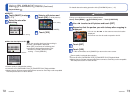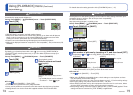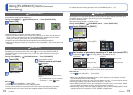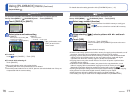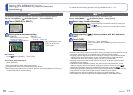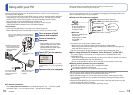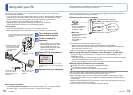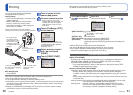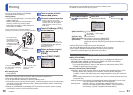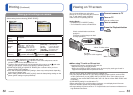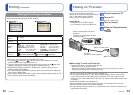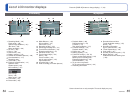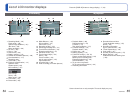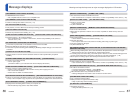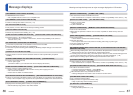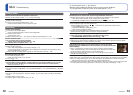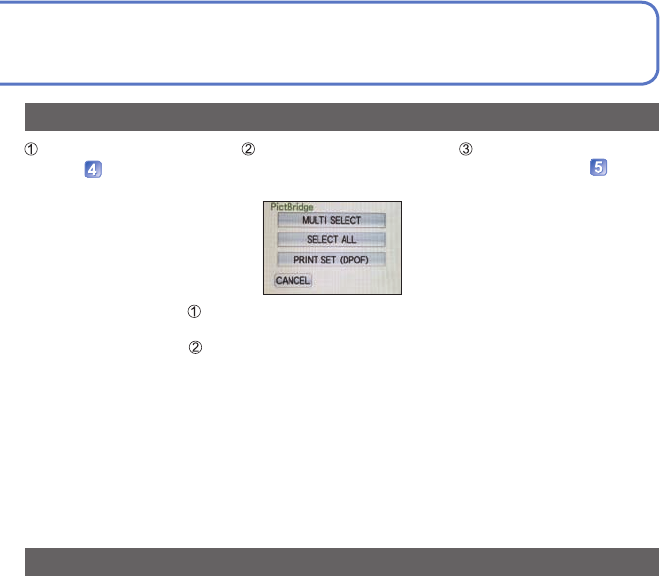
80 VQT2P49 VQT2P49 81
Some printers can print directly from the camera’s memory card.
For details, see the manual for your printer.
Printing
■
To cancel print
Press [MENU]
●
Do not use any other USB connection cables except the supplied one.
●
Disconnect USB connection cable after printing.
●
Turn off power before inserting or removing memory cards.
●
If the battery runs out during communication, a warning beep will sound. Cancel printing
and disconnect the USB connection cable. (Recharge the battery before reconnecting
the camera and printer.)
●
Setting the [USB MODE] to [PictBridge (PTP)] removes the need to make the setting
each time the camera is connected to the printer.
You can connect directly to a PictBridge-
compatible printer for printing.
Getting Ready:
• Use a fully charged battery or connect an AC
adaptor (optional).
• When printing pictures from the built-in
memory, remove any memory cards.
• Adjust the print quality or other settings on
your printer, as needed.
Turn on power of both
camera and printer
Connect camera to printer
• Please make sure you use the
supplied USB connection cable. Use
of cables other than the supplied
USB connection cable may cause
malfunction.
Touch [PictBridge (PTP)]
on the camera
When [CONNECTING TO PC…] is
displayed, cancel the connection and
set [USB MODE] to either [SELECT
ON CONNECTION] or
[PictBridge (PTP)].
Select a picture to print
with ◄► and touch
[PRINT]
Touch [PRINT START]
(Print settings (→82))
Check socket direction and insert straight in.
(Damage to socket shape can lead to faulty operation.)
• Do not disconnect
the USB connection
cable when the cable
disconnection icon
is displayed (may not
be displayed with some
printers).
USB connection cable
(always use cable
supplied)
If using AC adaptor, turn off
the camera before plugging
in or removing.
Hold here
(Push until it is fully
inserted.)
Printing multiple pictures
Touch [MULTI PRINT] in
step
on the previous
page.
Select item
(See below for details)
Print
(Previous page
)
• [MULTI SELECT] : Touch pictures
• To cancel → Touch again
Touch [SET]
• [SELECT ALL] :Print all pictures.
• [
PRINT SET (DPOF)]
: Print pictures selected in [PRINT SET].
• [FAVORITE] : Print pictures selected as [FAVORITE].
(displayed only
when [FAVORITE] pictures present and setting set to
[ON]).
●
Select [YES] if print confirmation screen is displayed.
●
An orange
●
displayed during printing indicates an error message.
●
Print may be divided into different stints if printing several pictures.
(Remaining sheets display may differ from set number.)
Print with date and text
■
With [TEXT STAMP]
Recording date and the following information can be embedded into still pictures.
●
Recording date
●
[NAME] and [AGE] from [BABY] and [PET] Scene Modes
●
[TRAVEL DATE] elapsed days and destination
• Do not add date printing in stores or with printers to still pictures where [TEXT
STAMP] is applied (text may overlap).
■
Printing date without [TEXT STAMP]
●
Printing in store: Only recording date can be printed. Request date printing in store.
• Making [PRINT SET] settings on the camera in advance allows settings for
numbers of copies and date printing to be designated before giving the card to the
store.
• When printing still pictures of 16:9 aspect ratio, check in advance that the store can
accept this size.
●
Using computer : Print settings for recording date and text information can be made
using the supplied CD-ROM ‘PHOTOfunSTUDIO’.
●
Using printer : Recording date can be printed by setting [PRINT SET] on the
camera, or by setting [PRINT WITH DATE] (→82) to [ON] when
connecting to a printer compatible with date printing.