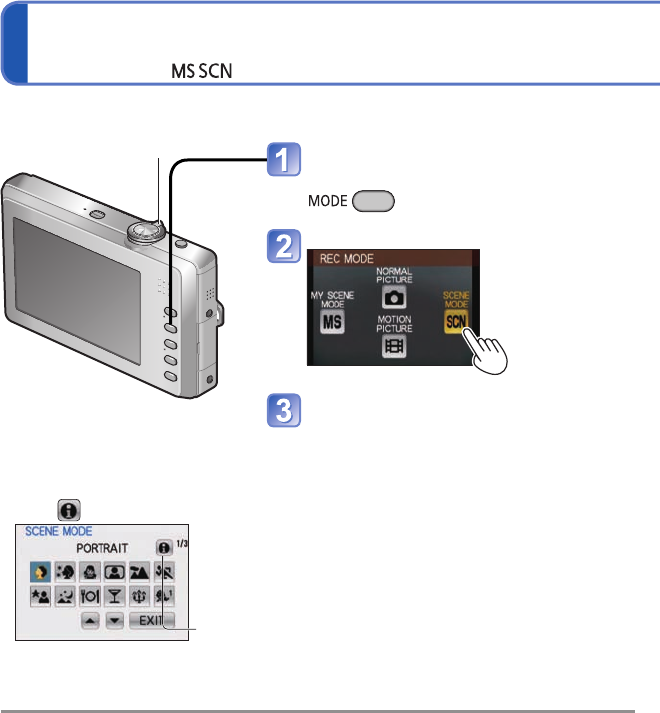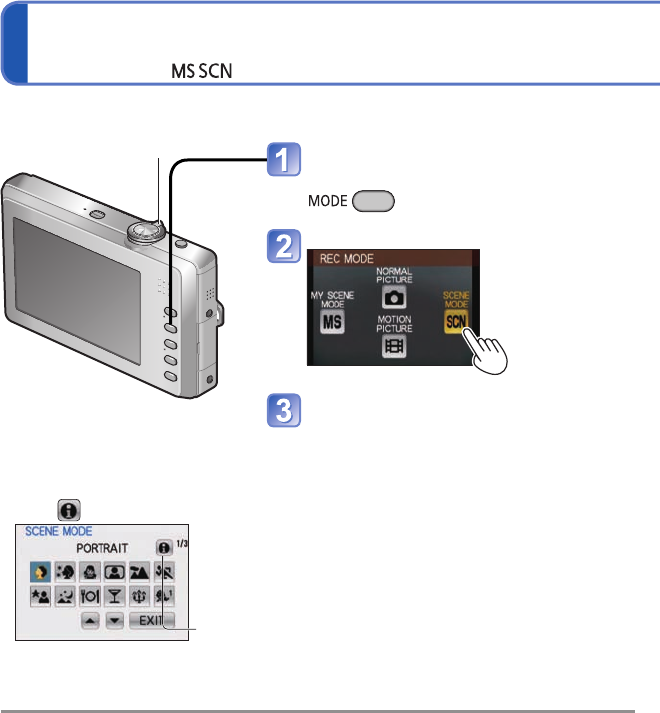
42 VQT2P49 VQT2P49 43
Taking pictures according to the scene
[SCENE MODE]
Recording Mode:
Using flash in Scene Modes (→37)
[PORTRAIT]
Improves the skin tone of subjects for a
healthier appearance in bright daylight
conditions.
Tips
• Stand as close as possible to subject.
• Zoom: As telescopic as possible (T side)
• [AF MODE] default setting is
(Face Detection).
[SOFT
SKIN]
Smoothes skin colors in bright, outdoor
daylight conditions (portraits from chest
upwards).
Tips
• Stand as close as possible to subject.
• Zoom: As telescopic as possible (T side)
• Clarity of effect may vary
depending on brightness.
• [AF MODE] default setting is
(Face Detection).
• If a part of the background etc.
is a color close to skin color, this
part is also smoothed.
[TRANSFORM]
Changes the subject to a slim-looking or
glamorous appearance.
Touch a transform effect
The settings can also be changed in the Quick
menu.
[SLIM]
↑
[NO EFFECT]
↓
[STRETCH]
Take the picture.
Notes
• This function can be used for personal use
only, and is not to be used for unauthorized
commercial purposes or commercial gain,
which would represent a copyright issue.
• Do not use in ways that violate public order
and decency or defame or slander others.
• Do not use in ways that harm the subject.
• When taking a picture, a process
is performed that improves the
skin appearance.
• The picture quality becomes
slightly lower.
• [PICTURE SIZE] is fixed as
follows.
: 3 M
: 2.5 M
: 2 M
• [AF MODE] default setting is
(Face Detection).
• The following functions cannot
be used.
Extended Optical Zoom/[DIGITAL
ZOOM]/[BURST]
Scene Uses, Tips Notes
Display the screen for Recording
Mode selection
Touch [SCENE MODE]
Touch a scene
The recording screen for the selected Scene
Mode will come up.
• Touch ▲▼ on the screen to change the
page. Zoom lever can also be used to
switch to next screen.
• Touch [EXIT] to return to the original screen.
■
Changing the selected Scene Mode
Touch on the recording screen
From the scene menu, touch a scene
Touch to change the scene
Using [SCENE MODE] enables you to take pictures with optimum settings (exposure,
coloring, etc.) for given scenes.
Zoom lever
■
Registering commonly
used scenes
[MY SCENE MODE] (→50)
■
When the description is
ON (
)
Touch to turn description ON/OFF
When a scene is touched, a scene description is displayed.
When [SET] is touched, the recording screen of the [SCENE MODE] is displayed.
• Reselect a scene → Touch [CANCEL]
●
Selecting a Scene Mode inappropriate for the actual scene may affect the coloring of your picture.
●
Following [REC] menu settings will be automatically adjusted and cannot be selected
manually (available settings vary according to scene setting).
[SENSITIVITY], [MACRO MODE], [COLOR MODE]
●
White Balance can only be set in the next scene.
[PORTRAIT], [SOFT SKIN], [TRANSFORM], [SELF PORTRAIT], [SPORTS], [BABY],
[PET], [HIGH SENS.], [HI-SPEED BURST], [PHOTO FRAME]
(Setting is restored to [AWB] when scene is changed.)
●
The types of flash available (→37) vary according to the scene. The Scene Mode flash
setting is reset to the default setting when the Scene Mode is changed.
●
Guidelines displayed in gray in [NIGHT PORTRAIT], [NIGHT SCENERY], [STARRY
SKY], and [FIREWORKS] Scene Modes.