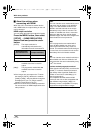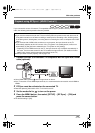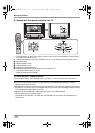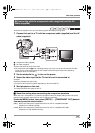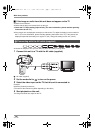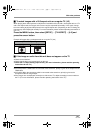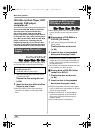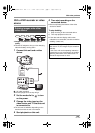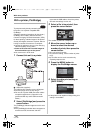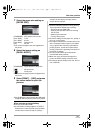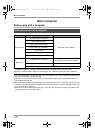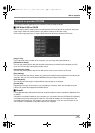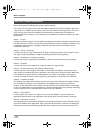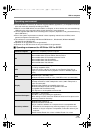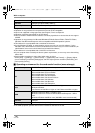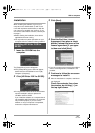110
VQT1J42
With other products
With a printer (PictBridge)
To print pictures by directly connecting this unit to
the printer, use a printer compatible with
PictBridge.
(Read the operating instructions for the printer.)
PictBridge is an industry standard from the
Camera & Imaging Products Association (CIPA)
for direct printing. It allows images to be printed
directly from digital cameras to a printer, without
having to connect the camera to a computer.
≥ Use the AC adaptor to free you from worrying
about the battery running down.
≥ Insert an SD card with recorded images in
this unit and then turn on the power.
≥ You cannot use in STD mode.
1 Connect this unit to a printer.
A USB cable (supplied)
The USB function selection screen will appear.
≥ Insert the plugs as far as they will go.
≥ Do not use any other USB connection cables
except the supplied one. (Operation is not
guaranteed with any other USB connection
cables.)
2 Select [PictBridge] and press the
cursor button.
The [PictBridge] indication appears on this unit’s
screen.
≥ If the [PictBridge] indication does not appear or
continues to flash, disconnect and then
reconnect the USB cable or check the printer,
SD card and settings on this unit.
3 Select a file to be printed, then
press the cursor button.
The number of prints set is displayed.
4 Move the cursor button up or
down to select the desired
number of prints, then press the
cursor button.
≥ You can set up to 9 prints.
≥ To cancel the setting, set the number of prints
to [0].
≥ Up to 8 files can be set in succession by
repeating steps 3 and 4.
5 Press the MENU button to
display the PictBridge menus.
6 Select the date print setting on
[DATE PRINT].
≥ If the printer is not capable of date printing, this
setting is unavailable.
PHOTO
VQT1J42ENG.book 110 ページ 2007年7月20日 金曜日 午前10時36分