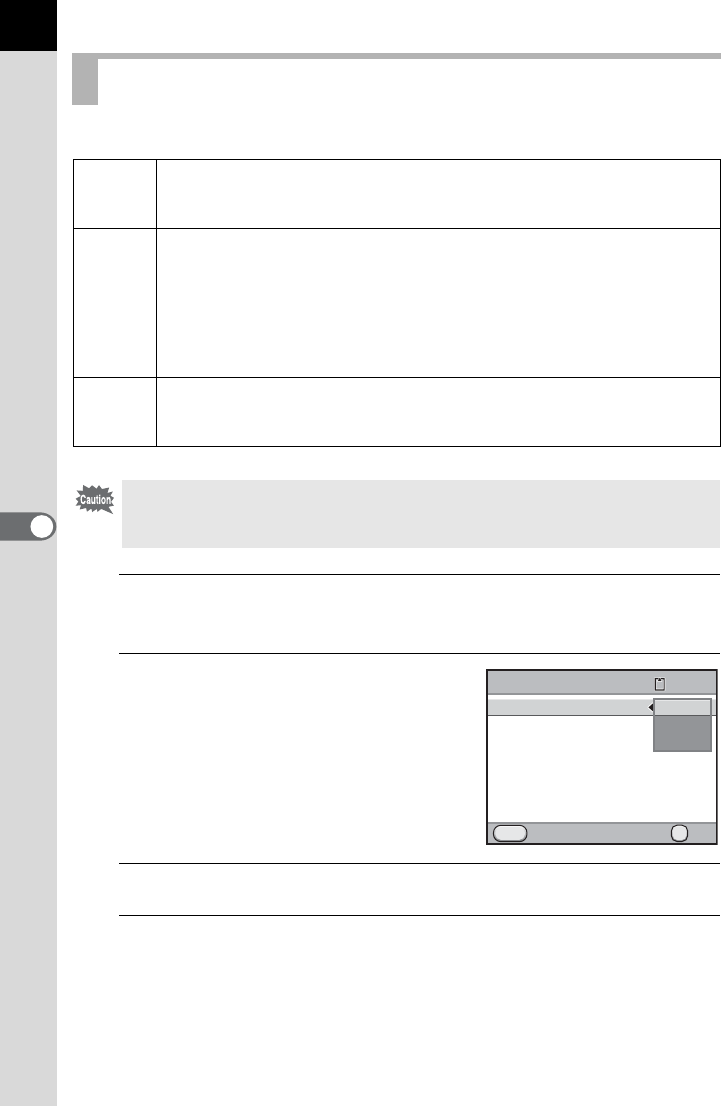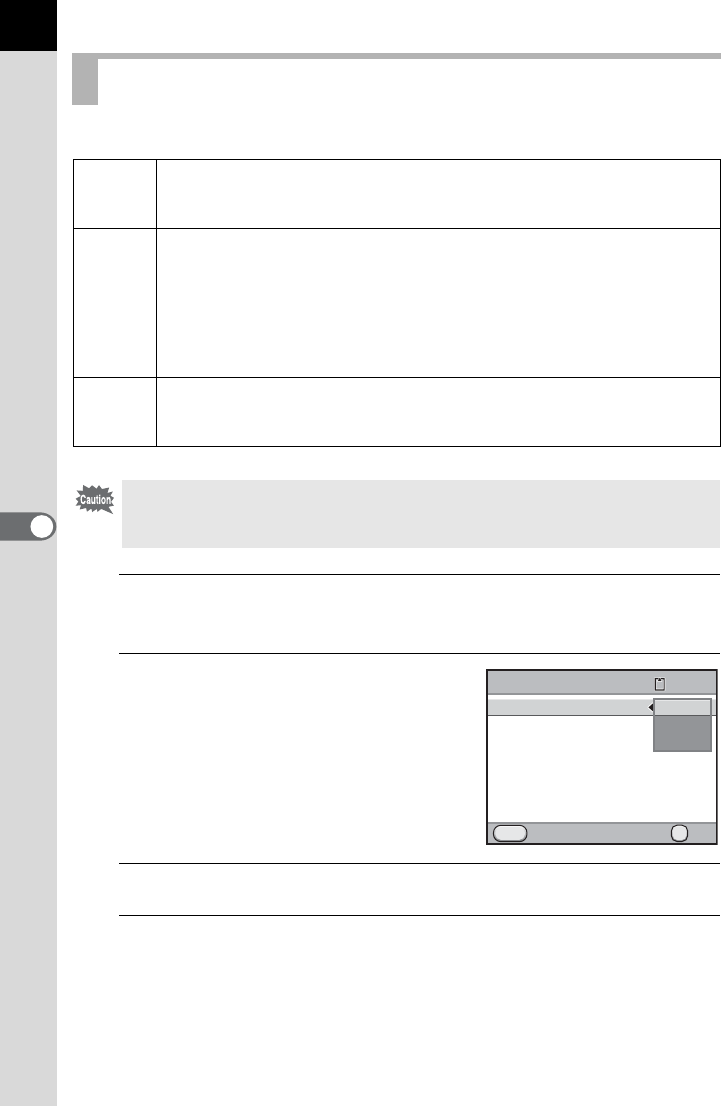
188
Shooting Settings
6
You can set the format of image files.
1
Select [File Format] in the [A Rec. Mode 1] menu and
press the four-way controller (5).
2
Use the four-way controller (23)
to select a file format.
When the file format is changed, the
number of recordable image appears at
the top right of the screen.
3
Press the 4 button.
4
Press the 3 button.
The camera is ready to take a picture.
Setting the File Format
JPEG
Captures images in JPEG format. You can change the number of
recorded pixels in [JPEG Recorded Pixels] and the image quality level
in [JPEG Quality]. (default setting)
RAW
RAW data are CMOS sensor output data saved without processing.
Effects of White Balance, Custom Image and Color Space are not
applied to the images, but they are saved as actual original
information. When you perform the development process by using
RAW Development function (p.247), or using the provided software
(PENTAX Digital Camera Utility 4) after transferring RAW data to a
computer, you can create JPEG or TIFF images with these effects.
RAW+
Images are saved in both RAW and JPEG formats. When the |
button is pressed, images are temporarily captured in both formats.
(p.189)
When Extended Bracketing (p.151), Digital Filter (p.153) or HDR Capture
(p.200) is set, the file format is set to [JPEG] and cannot be changed. To
change the file format, turn these functions off.
JPEG
ޓ
MENU
120
File Format
JPEG Recorded Pixels
JPEG Quality
ISO AUTO Setting
D-Range Setting
Lens Correction
Cancel OK
OK
JPEG
RAW
RAW+