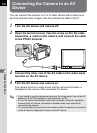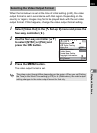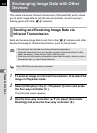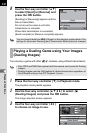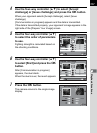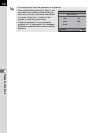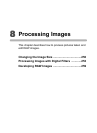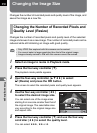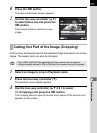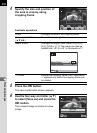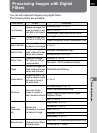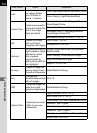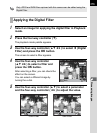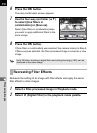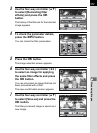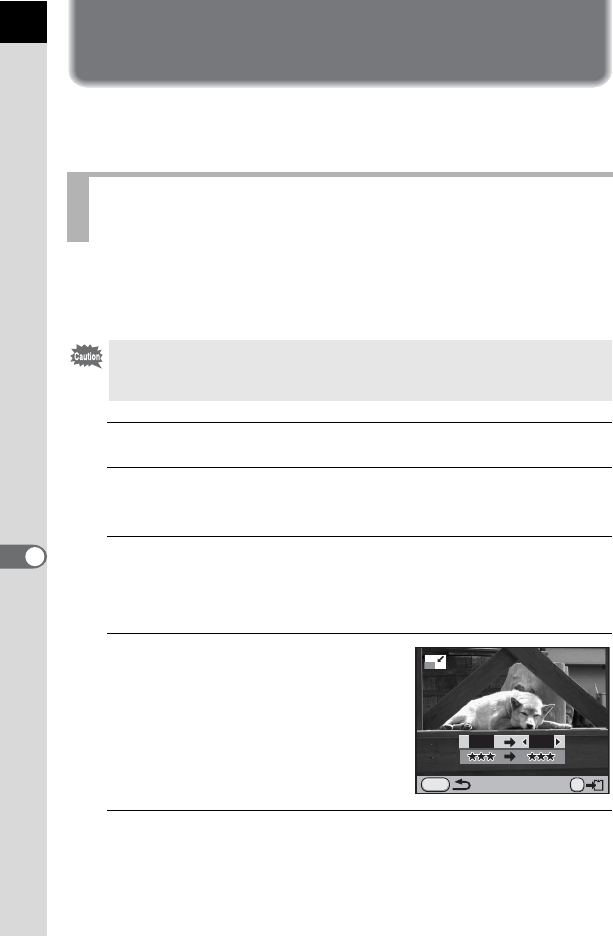
250
Processing Images
8
Changing the Image Size
Changes the number of recorded pixels and quality level of the image, and
saves the image as a new file.
Changes the number of recorded pixels and quality level of the selected
image and saves it as a new image. The number of recorded pixels can be
reduced while still obtaining an image with good quality.
1
Select an image to resize in Playback mode.
2
Press the four-way controller (3).
The playback mode palette appears.
3
Use the four-way controller (2345) to select
n (Resize) and press the 4 button.
The screen to select the recorded pixels and quality level appears.
4
Use the four-way controller (45)
to select the desired image size.
You can select one of the image sizes
starting from one size smaller than that of
the original image. The selectable sizes
vary according to the original image size
and aspect ratio.
5
Press the four-way controller (3) and use the four-way
controller (45) to select the quality level.
You can select C, D or E.
Changing the Number of Recorded Pixels and
Quality Level (Resize)
• Only JPEG files captured with this camera can be resized.
• You cannot select a larger resolution than that of the original image.
• Images already resized to Z with this camera cannot be resized.
MENU
12M 10M
OK