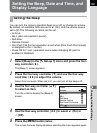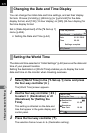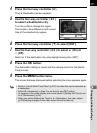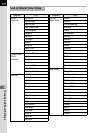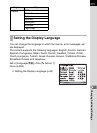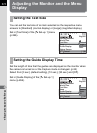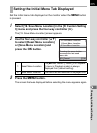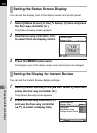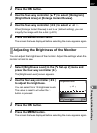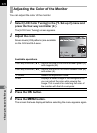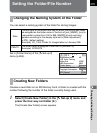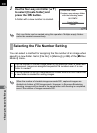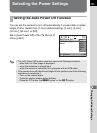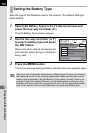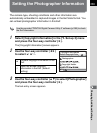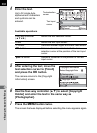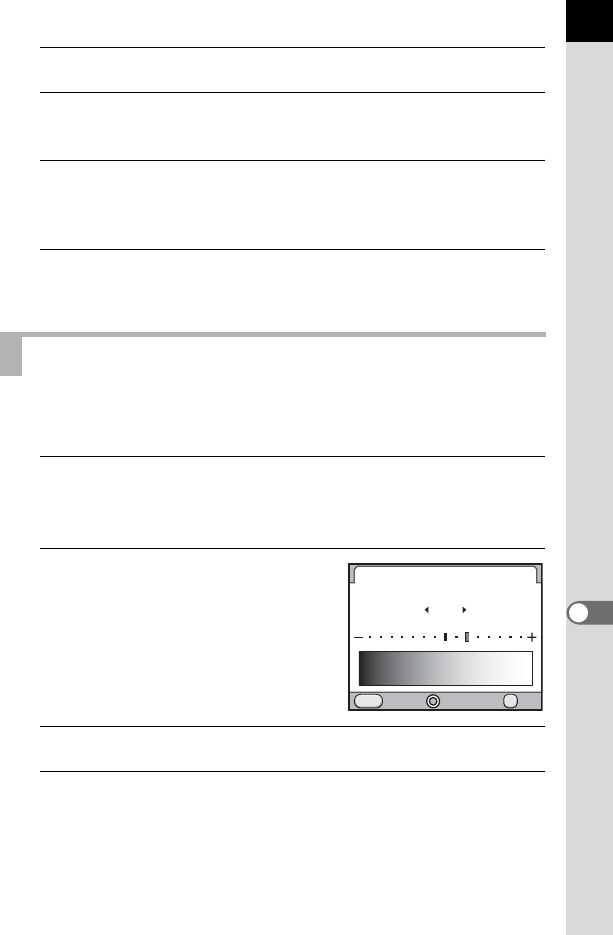
277
Changing Additional Settings
9
3
Press the 4 button.
4
Use the four-way controller (23) to select [Histogram],
[Bright/Dark Area] or [Enlarge Instant Review].
5
Use the four-way controller (45) to select O or P.
When [Enlarge Instant Review] is set to O (default setting), you can
magnify the image with the e-dial. (p.223)
6
Press the 3 button twice.
The screen that was displayed before selecting the menu appears again.
You can adjust the brightness of the monitor. Adjust the settings when the
monitor is hard to see.
1
Select [Brightness Level] in the [R Set-up 2] menu and
press the four-way controller (5).
The [Brightness Level] screen appears.
2
Use the four-way controller (45)
to adjust the brightness.
You can select from 15 brightness levels.
The value is reset to ±0 when the |
button is pressed.
3
Press the 4 button.
4
Press the 3 button.
The screen that was displayed before selecting the menu appears again.
Adjusting the Brightness of the Monitor
MENU
Brightness Level
±0
Cancel OK
OK
+2
+2