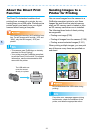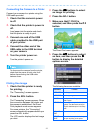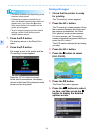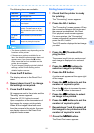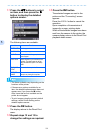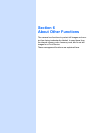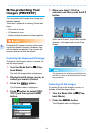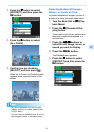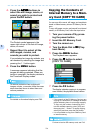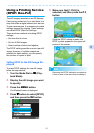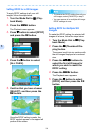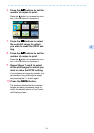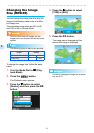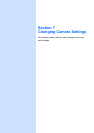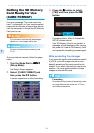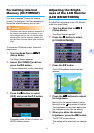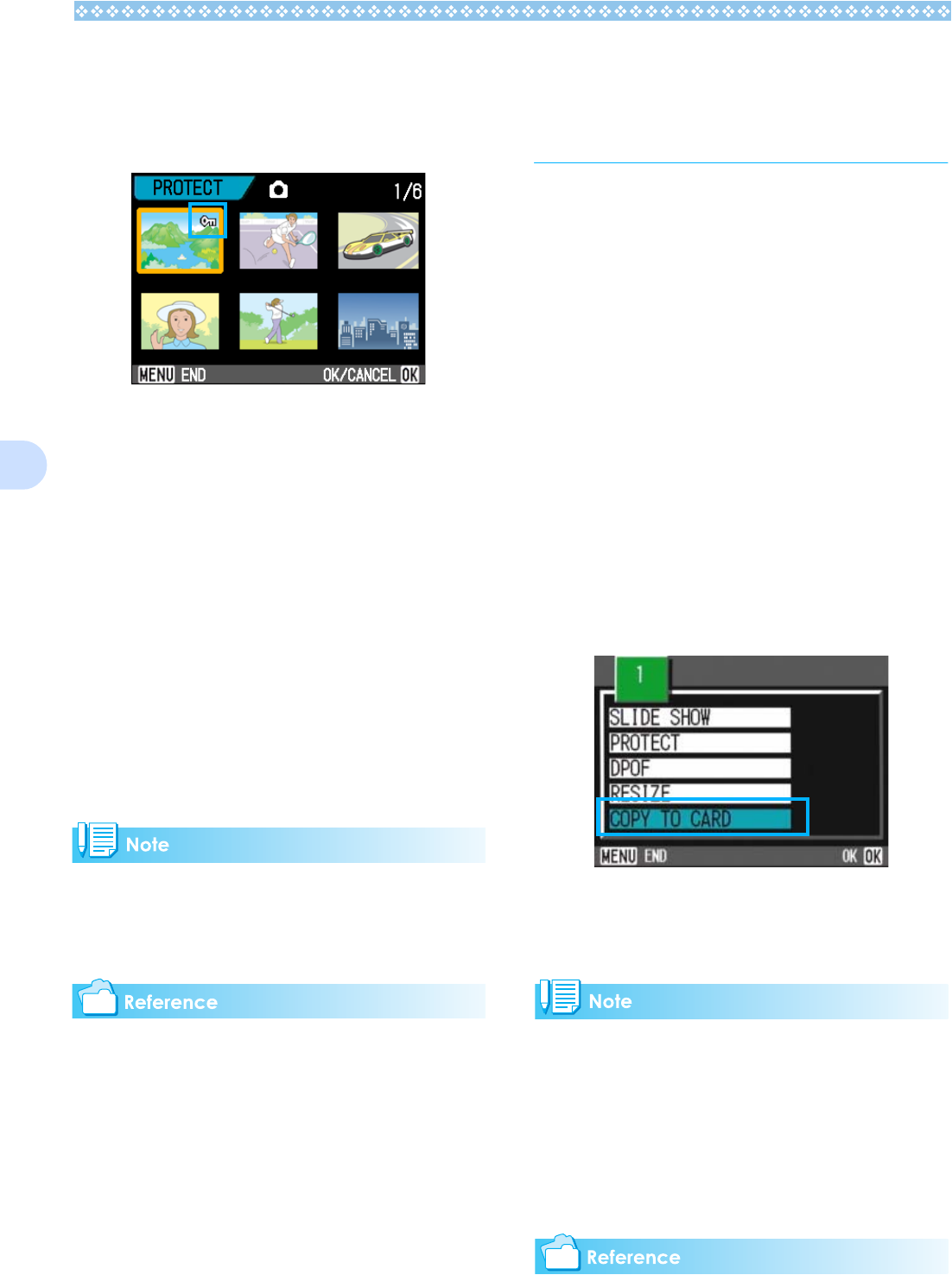
106
6
6.
Press the !"
!"!"
!"#$
#$#$
#$ buttons to
select the still image, movie, or
sound you wish to protect and
press the O
OO
O button.
The Protect symbol appears in the
upper-right corner of the first still image,
movie, or sound.
7. Repeat Step 6 to select all the
still images, movies, and
sounds you wish to protect.
If you selected an image by mistake, you
can deselect by selecting the image and
pressing the O button again.
8. Press the M
MM
M button.
A message appears indicating that the
images are being protected. When pro-
tection is complete, the display returns to
the Thumbnail Display screen.
To remove protection from multiple still
images, movies, or sounds, follow the same
steps described above to select them and
remove protection.
For details on thumbnail display, see P.90.
Copying the Contents of
Internal Memory to a Mem-
ory Card (COPY TO CARD)
You can copy all the movie, still image, and sound data
stored in internal memory onto an SD Memory Card at
once.
To copy still images, movies, and sounds from internal
memory to SD Memory Card, follow the steps below.
1. Turn your camera off by press-
ing the power button.
2. Insert the SD Memory Card.
3. Turn the camera on.
4. Turn the Mode Dial to 6
66
6 (Play-
back Mode).
5. Press the M
MM
M button.
The Playback menu appears.
6. Press the "
""
" button to select
[COPY TO CARD].
7. Press the O
OO
O button.
The display indicates copying is in progress;
once finished, the playback screen returns.
• If the capacity of the SD Memory Card you are
copying to is insufficient, a message will be dis-
played indicating there is not enough capacity.
To copy only the number of shots that will fit
into the available capacity, select [YES] and
then press the O button. To cancel copying,
select [NO] and then press the [OK] button.
• It is not possible to copy from a Memory Card
to internal memory.
For how to load an SD memory card, see P.18.