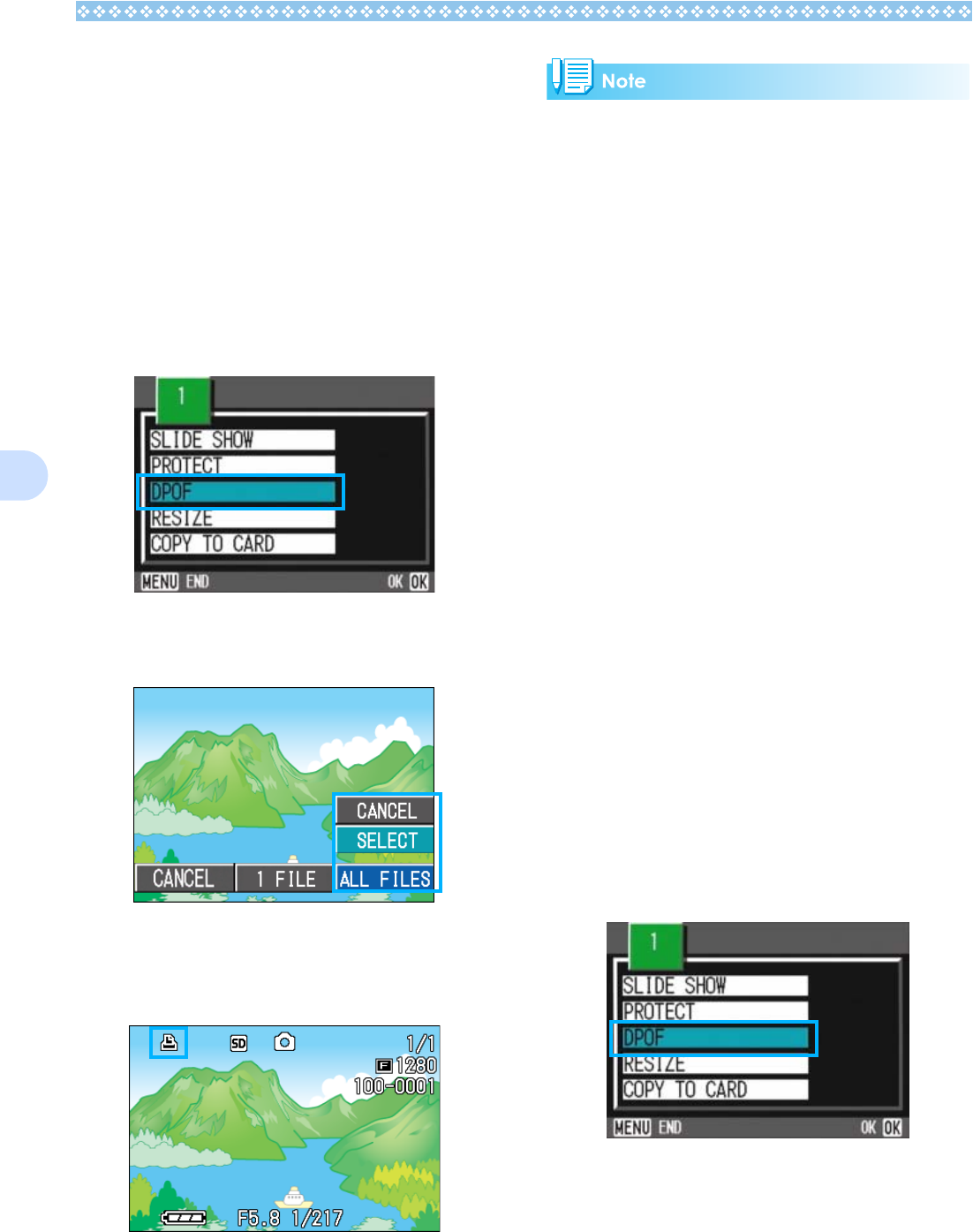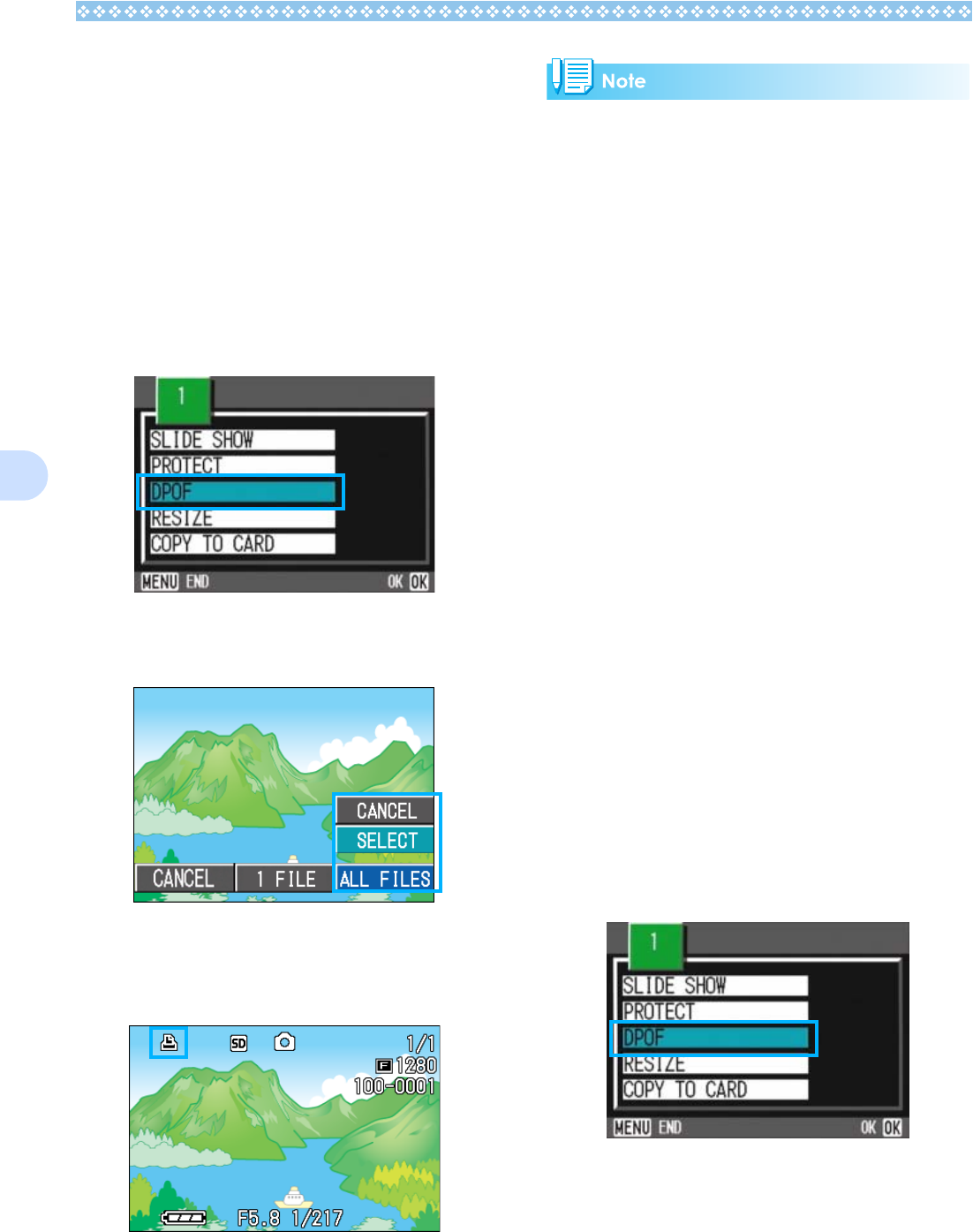
108
6
Setting DPOF for a Still Images
To apply DPOF settings to all your still
images, follow the steps below.
1. Turn the Mode Dial to 6
66
6 (Play-
back Mode).
2. Press the M
MM
M button.
The Playback menu appears.
3. Press "
""
" button to select [DPOF]
and press the O
OO
O button.
4. Press the $
$$
$ button to select
[ALL FILES].
5. Confirm that you have chosen
[SELECT], and then press the
O
OO
O button.
Once the DPOF setting is made, the
DPOF symbol appears in the upper-left
portion of the screen.
• To remove the DPOF setting from all your
still images, select [CANCEL] in step 5.
• You can remove all or multiple still image
DPOF settings at once.
Setting DPOF for Multiple Still
Images
To make the DPOF setting for selected still
images all at once, follow the steps below.
1. Turn the Mode Dial to 6
66
6 (Play-
back Mode).
2. Press the 9
99
9 (Thumbnail Dis-
play) button.
The screen is split into six sections with
the still images displayed at a reduced
size.
3. Press the !"
!"!"
!"#$
#$#$
#$ buttons to
select the first still image for
which you wish to make the
DPOF setting.
4. Press the M
MM
M button.
The Playback menu appears.
5. Press the "
""
" button to select
[DPOF] and then press the O
OO
O
button.