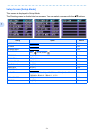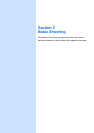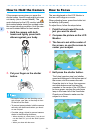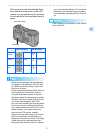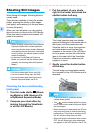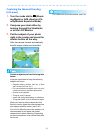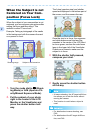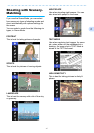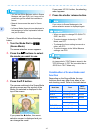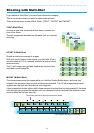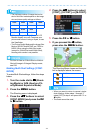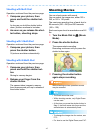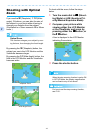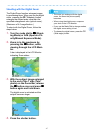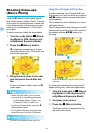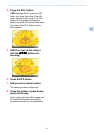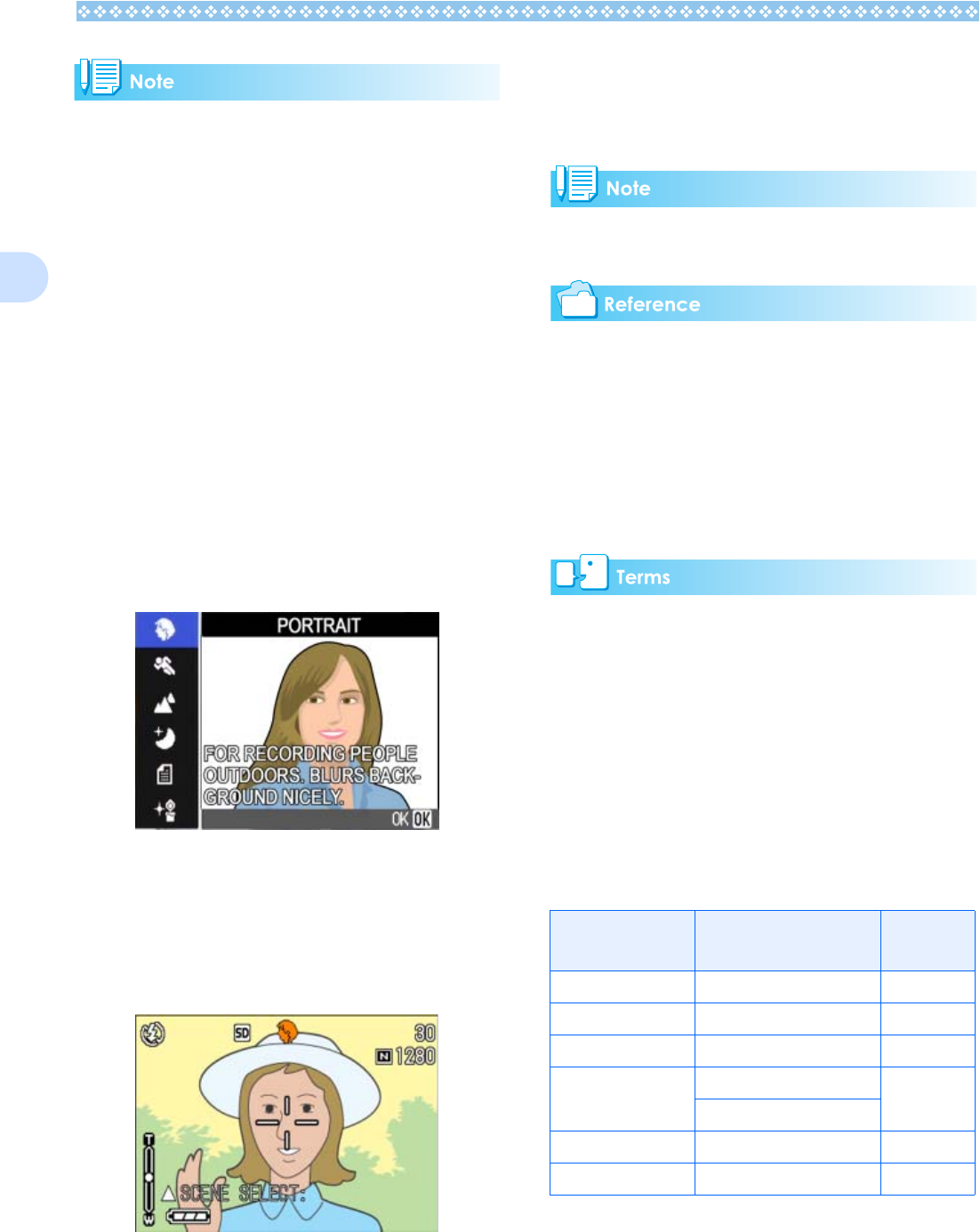
42
2
• You can set White Balance while in Scene
Mode as well (see P.62), but it may not be
possible to get the effect that matches a
scene.
• Manual focus cannot be used in Scene
Mode.
• In Scene Mode, those pictures displayed in
the background of the explanation screen
are just for effect.
To select a Scene Mode, follow the steps
below.
1. Turn the Mode Dial to 4
44
4
(Scene Mode).
The scene-selection screen appears.
2. Press the !"
!"!"
!" buttons to select
the mode you want to use.
3. Press the O
OO
O button.
The camera switches to the Scene Mode
shooting screen and the symbol of the
Mode you selected is displayed in the
top of the screen.
If you press the ! button, the scene
selection screen is displayed and you
can change the mode.
If you press M button, the shooting
menu appears.
4. Press the shutter release button.
If you return to Scene Mode again, the
scene-selection screen is displayed again.
• When you want to change PIC QUALITY/
SIZE, see P.70.
• To make changes to density in TEXT
Mode, see P.67.
• To change the focus setting to manual or
other, see P.73.
• To make changes to the White Balance
settings, see P.62.
TIFF File
An image shot in TEXT Mode is stored in the
TIFF file format. A TIFF file is smaller than a
JPEG file in TEXT Mode only.
Combination of Scene Mode and
Function
Depending on the Scene Mode, the way
functions work may differ from when in nor-
mal shooting mode. Refer to the table below.
Mode Name Flash
Macro
Shooting
PORTRAIT Initial setting: Flash Off Disabled
SRORTS Initial setting: Flash Off Disabled
LANDSCAPE Fixed on Flash Off Disabled
NIGHTSCAPE Forced flash is disabled Disabled
Initial setting: Auto
TEXT MODE Fixed on Flash Off Enabled
HIGH SENSITIVITY Fixed on Flash Off Enabled