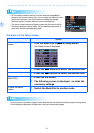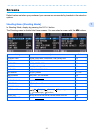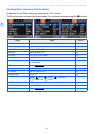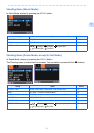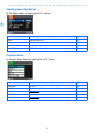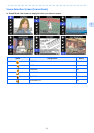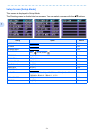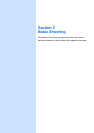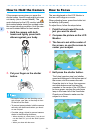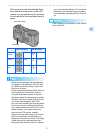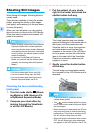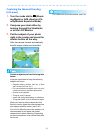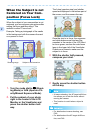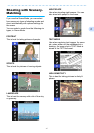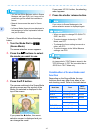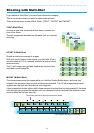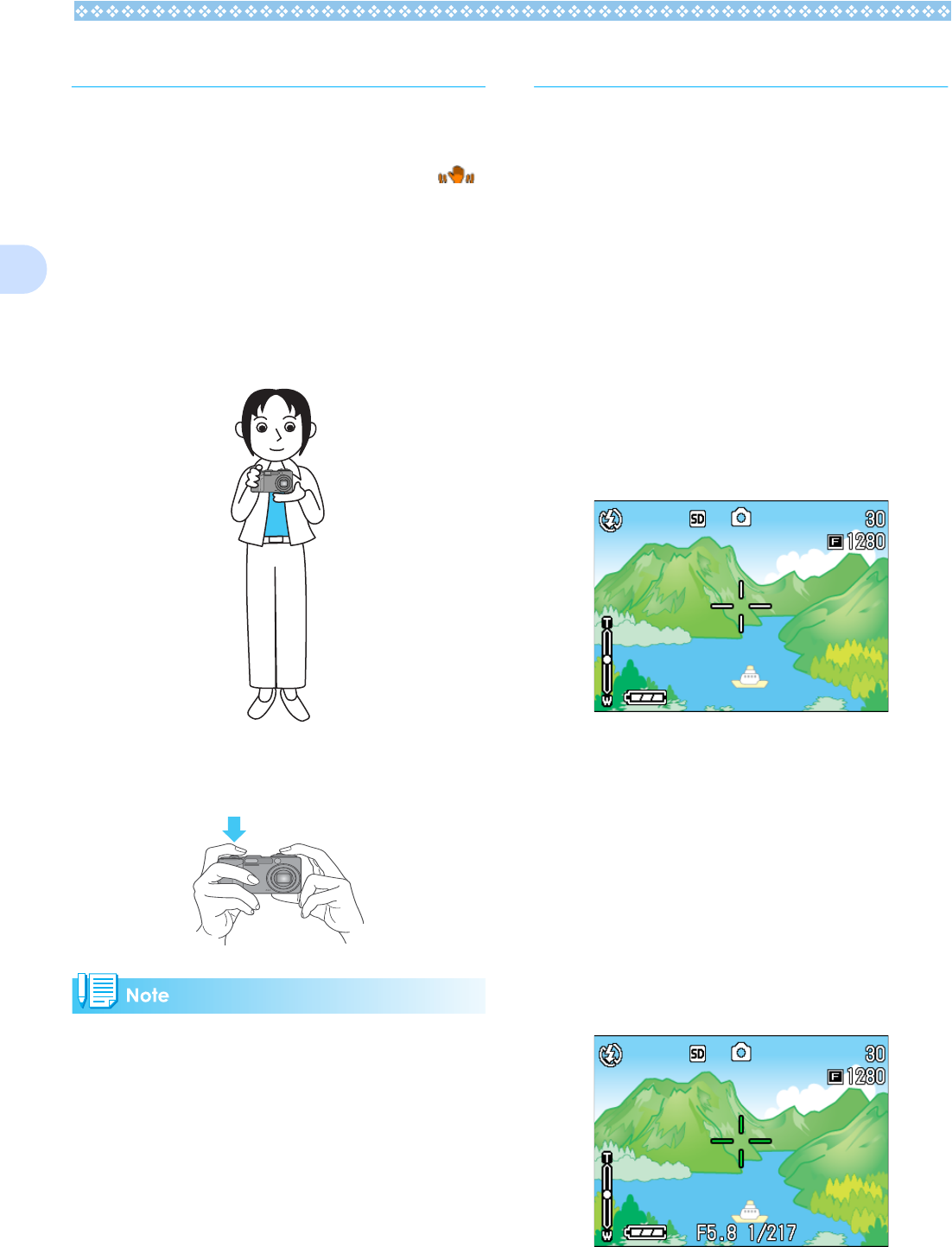
36
2
How to Hold the Camera
If the camera moves when you press the
shutter button, the still image might not come
out clearly (due to camera shake). The
mark displayed on the LCD monitor indicates
that camera shake should be avoided under
the current shooting condition. Hold the cam-
era as illustrated below for best results.
1. Hold the camera with both
hands and lightly press both
elbows against your body.
2. Put your finger on the shutter
button.
• Be careful when you are shooting not to
get a finger, your hair, or the strap in front
of the lens or the flash.
• To prevent camera shake, hold the camera
securely with both hands when you shoot
or use a tripod.
• Consider using a tripod to prevent camera
shake in the following situations:
• When shooting in a dark place, if you do not
use the flash or if you use the Slow Synchro
mode.
• When you shoot with the zoom.
How to Focus
The area displayed on the LCD Monitor is
shot as a still image or a movie.
When adjusting focus, press the shutter but-
ton halfway (half-press).
To adjust focus, follow the steps below.
1. Point the lens toward the sub-
ject you want to shoot.
2. Compose the picture on the LCD
Monitor.
3. The focus is set at the center of
the screen, so use the screen to
center your subject.
4. Half-press the shutter button.
The f-stop (aperture size) and shutter
speed are displayed in the bottom part of
the screen, and the camera focuses.
Once the shot is in focus, the exposure
and white balance are fixed and the
crosshair in the center of the LCD Moni-
tor turns green, as does the auto-focus
lamp in the lower left of the Viewfinder.
Check one of these to make sure the
subject is in focus.