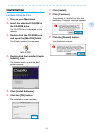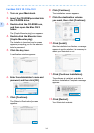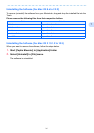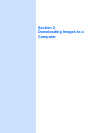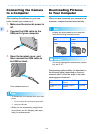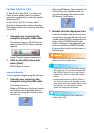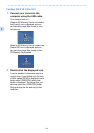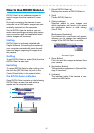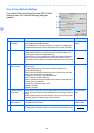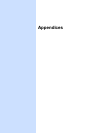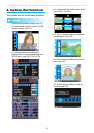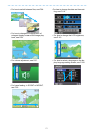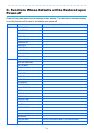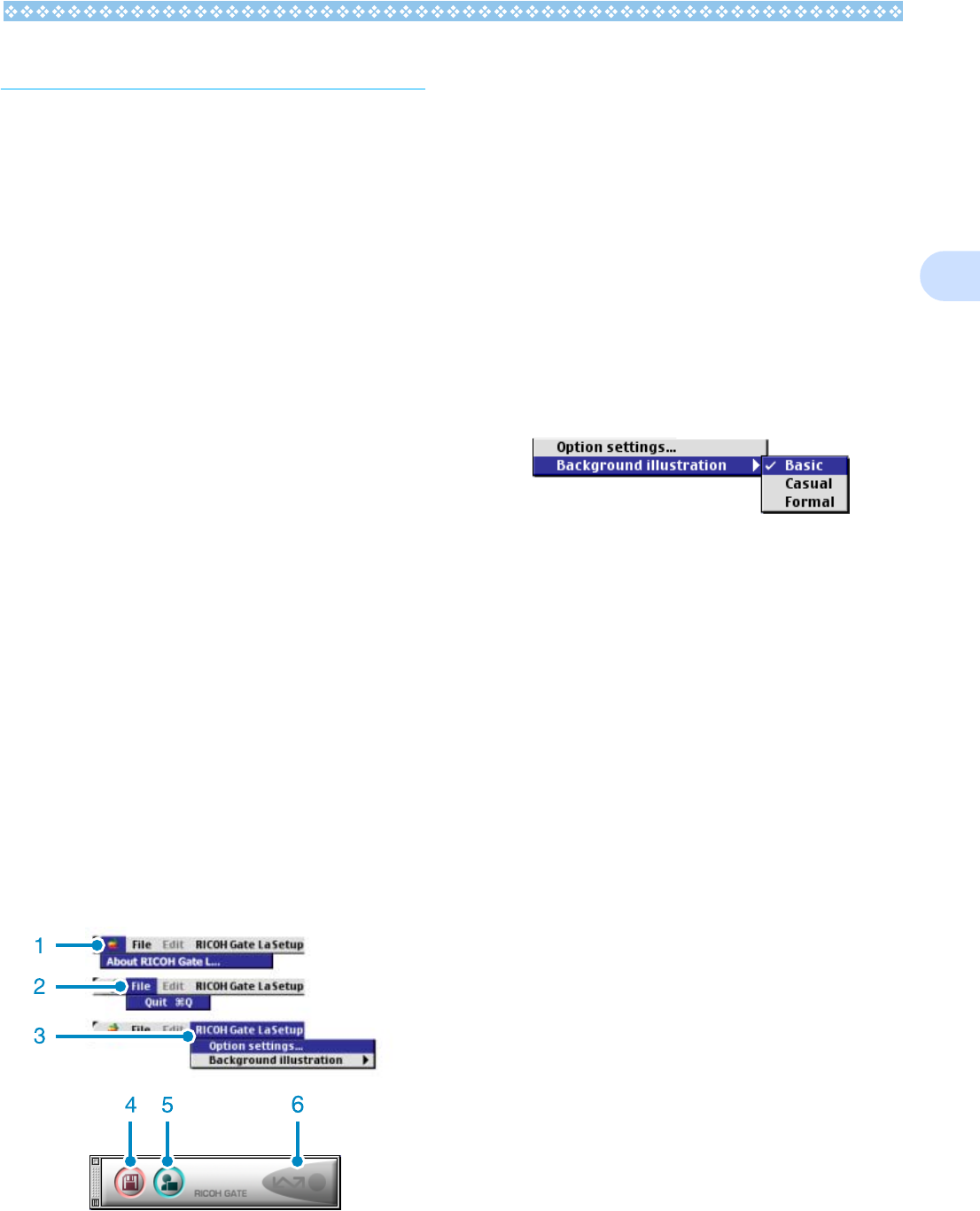
167
2
How to Use RICOH Gate La
RICOH Gate La is a software program to
import images from the camera to a com-
puter.
By simply connecting the camera to your
computer via a USB cable, images are auto-
matically imported into the computer.
On the RICOH Gate La window, you can
make various settings including auto-saving
upon connection and the destination folder
(where images will be saved).
Starting
RICOH Gate La is already installed with
Caplio Software. Connecting the camera to
your computer automatically starts the soft-
ware and begins importing of images from
the camera.
Quitting
To quit RICOH Gate La, select [Exit] from the
RICOH Gate La menu bar.
Restarting
To restart RICOH Gate La after quitting, dou-
ble-click the [RICOH Gate La] icon in the
Control Panel folder in the system folder.
The RICOH Gate La Window
Once RICOH Gate La starts up, the following
RICOH Gate La menu bar and window
appear on the computer screen.
1. [About RICOH Gate La]
Displays the version of RICOH Gate La.
2. [Quit]
Closes RICOH Gate La.
3. [Option settings]
Specifies where to save images and
which application will launch if you press
the Application button or after saving.
(See P.168.)
[Background illustration]
If you select this, a sub-menu will appear,
allowing you to change the background
design of the RICOH Gate La window.
Sub-menu Figure
4. [Save Button]
Click this and the images download from
your camera.
5. [Application Button]
The application registered in Optional Set-
tings is launched.
6. [Indicator]
The indicator lights if the camera is con-
nected via USB cable.