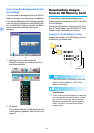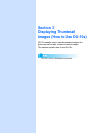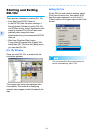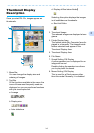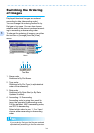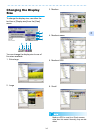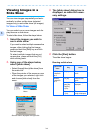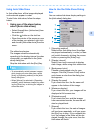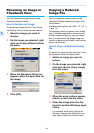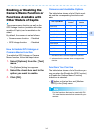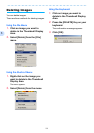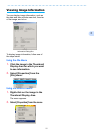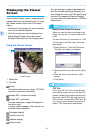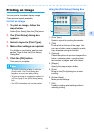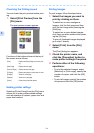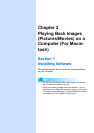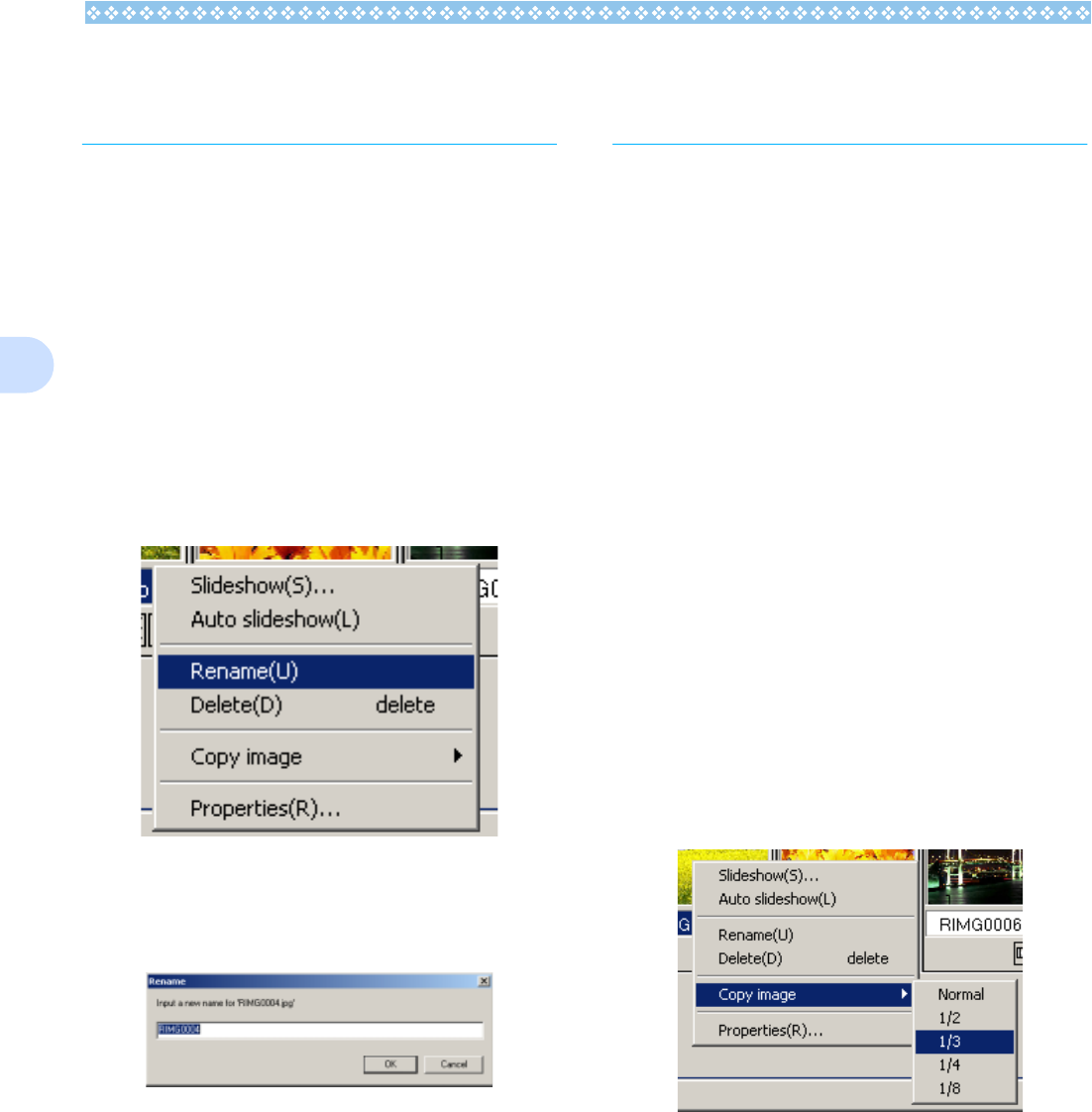
148
3
Renaming an Image in
Thumbnail View
You can rename an image shown on the
Thumbnail Display screen.
How to Rename an Image
To rename an image shown on the Thumb-
nail Display screen, follow the steps below.
1. Select an image you want to
rename.
2. On the image you selected, right
click and choose [Rename] from
the menu.
3. When the [Rename] dialog box
appears, enter the new name for
the image.
4. Click [OK].
Copying a Reduced
Image File
You can reduce an image shown on the
Thumbnail Display screen and copy it onto
the clipboard.
Available scale options are 100%, 1/2, 1/3, 1/
4, and 1/8.
For example, when you paste a shot image
onto a Windows application document and
find the image too large for your document
size, you can reduce the image using this
function in advance and paste it into the doc-
ument via clipboard.
How to Copy an Reduced Image
File
To reduce an image file size and copy it onto
the clipboard, follow the steps below.
1. Select an image you want to
reduce.
2. On the image you selected, right
click and choose [Copy Image]
from the menu.
3. When the scale options appear,
select a scale from the menu.
4. Paste the image from the clip-
board to another Windows appli-
cation.
For example, when using Paint from
Windows Accessories, start Paint, and
then select Paste from the Edit menu.