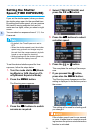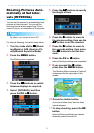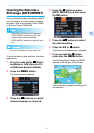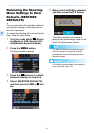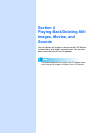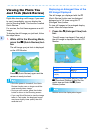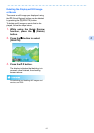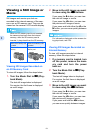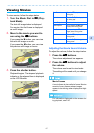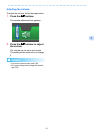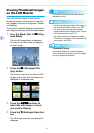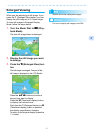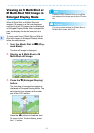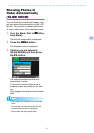86
4
Viewing a Still Image or
Movie
Still images and movies you shot are
recorded in the internal memory of the cam-
era or on an SD memory card. They can be
viewed on the camera's LCD monitor display.
When an SD memory card is not inserted,
the camera plays back from the internal
memory; when an SD memory card is
inserted, it plays back from the SD memory
Viewing Still Images Recorded on
an SD Memory Card
To view still images, follow the steps below.
1. Turn the Mode Dial to 6
66
6 (Play-
back Mode).
The last still image taken is displayed.
For movies, the first frame is displayed
as a still image.
2. Move to the still image you want
to view using the #$
#$#$
#$ buttons.
If you press the $ button, you can view
the next still image or movie.
If you press the # button, you can view
the previous still image or movie.
If you press and hold either the # or the
$ button, you can move quickly between
images.
For information displayed on the screen dur-
ing plays back, see P.20.
Viewing Still Images Recorded on
Internal Memory
To view still images recorded on internal
memory, follow the steps below.
1. If a memory card is loaded, turn
off the power, remove the mem-
ory card and turn the power
back on.
2. Turn the Mode Dial to 6
66
6 (Play-
back Mode).
The last still image taken is displayed.
For movies, the first frame is displayed
as a still image.
3. Move to the still image you want
to view using the #$
#$#$
#$ buttons.
If you press the $ button, you can view
the next still image or movie.
If you press the # button, you can view
the previous still image or movie.
If you press and hold the #$ buttons,
you can move quickly between images.
When no SD memory card
is loaded
When an SD Memory Card
is loaded
Plays back from internal
memory
Plays back from the SD
memory card