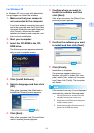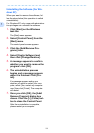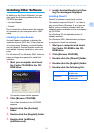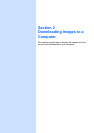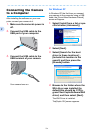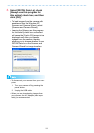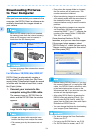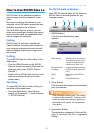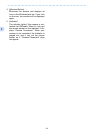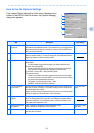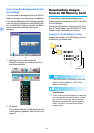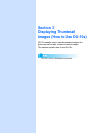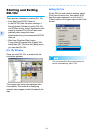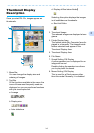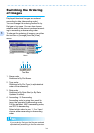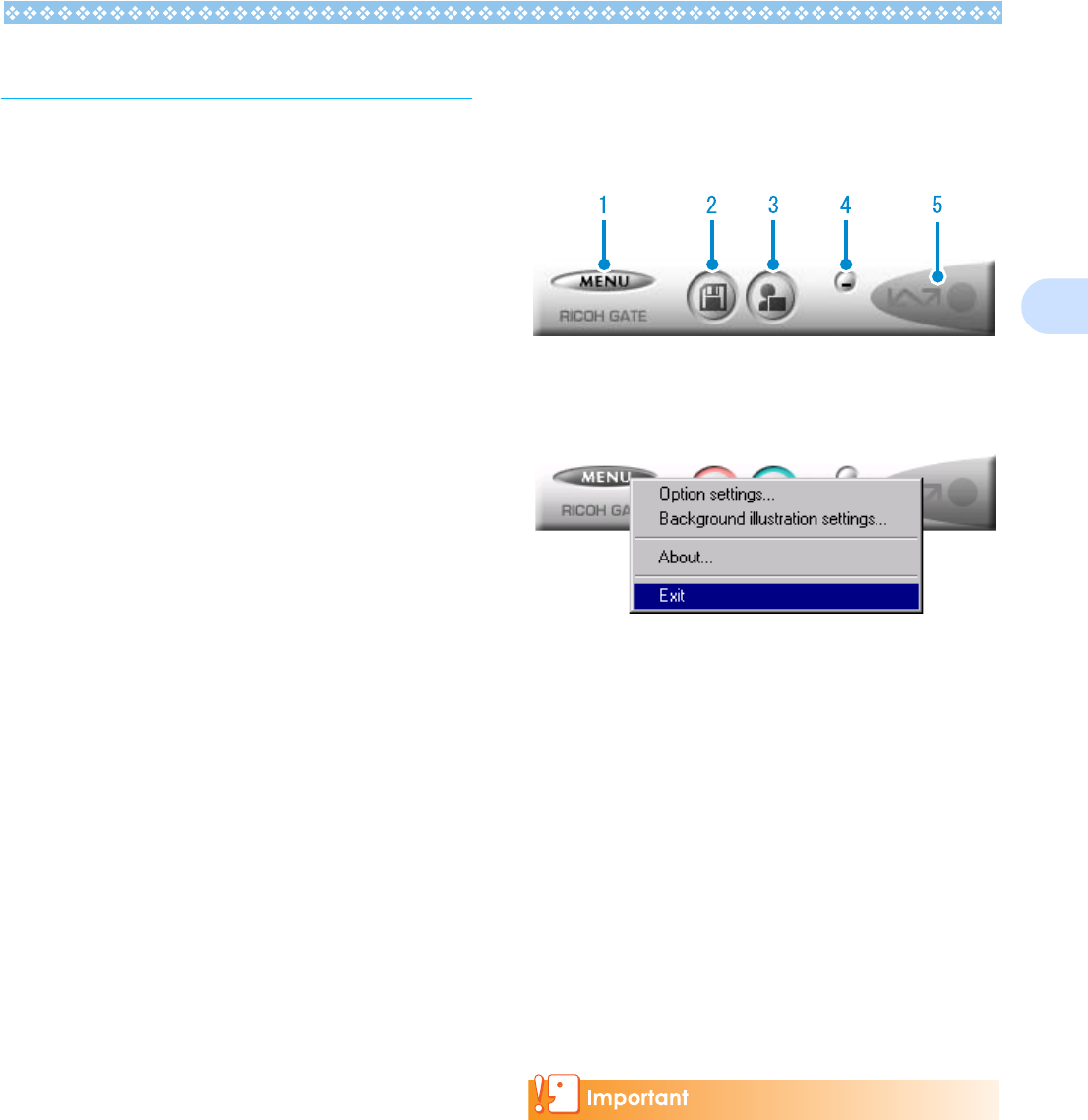
137
2
How to Use RICOH Gate La
RICOH Gate La is a software program to
import images from the camera to a com-
puter.
By simply connecting the camera to your
computer via a USB cable, images are auto-
matically imported to the computer.
On the RICOH Gate La window, you can
make various settings including auto-saving
upon connection and the destination folder
(where images will be saved).
Starting
RICOH Gate La is already installed with
Caplio Software. Connecting the camera to
your computer automatically starts the soft-
ware and begins importing of images from
the camera.
Quitting
To quit RICOH Gate La, follow either of the
steps below.
• Click the [MENU] button on the RICOH
Gate La window and select [Exit] from the
displayed menu (see "RICOH Gate La
Window").
• Right-click the RICOH Gate La icon on the
task bar and select [Exit] from the dis-
played menu.
Restarting
To restart RICOH Gate La after quitting, fol-
low either of the steps below.
• From the [Start] menu, select [All pro-
grams] (or [Programs]) → Caplio Software
→ RICOH Gate La].
The RICOH Gate La Window
Once RICOH Gate La starts up, the following
RICOH Gate La window appears on your
computer screen.
1. [MENU Button]
Click this and the following menu
appears.
2. [Save Button]
Click this and the images are downloaded
from your camera.
If the message indicating that "The camera
is waiting to be connected... Press the ADJ.
button to initiate direct printing" appears on
the camera LCD monitor, do not press the
Save button.
3. [Application Button]
The application registered in Optional Set-
tings is launched. DU-10x is registered
initially.
[Option settings] : Specifies where to save images, or
which application to launch when
you press the Application button
and after saving. (See P.139)
[Background illustra-
tion settings]
: Changes the background design in
the RICOH Gate La window. (see
P.140)
[About] : Displays the version of RICOH
Gate La.
[Exit] : Closes RICOH Gate La.