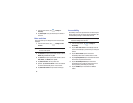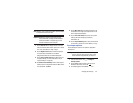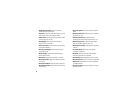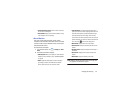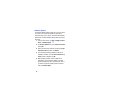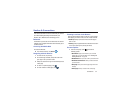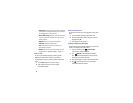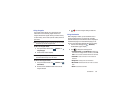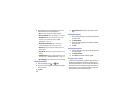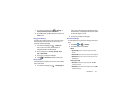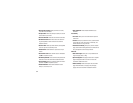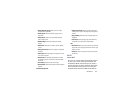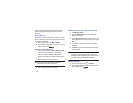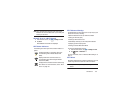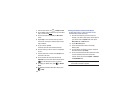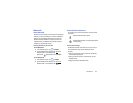100
3. Tap a bookmark to view the webpage, or touch and
hold a bookmark for the following options:
•Open
: Opens the webpage of the selected bookmark.
• Open in new window
: Opens the webpage in a new window.
•Edit bookmark
: Allows you to edit the name or URL of the
bookmark. For more information, refer to
“Editing
Bookmarks”
on page 100.
• Add shortcut to home screen
: Adds a shortcut to the
bookmarked webpage to your camera’s Home screen.
• Share link
: Allows you to share a URL address using many
different options.
• Copy link URL
: Allows you to copy the URL address to use in a
message.
• Delete bookmark
: Allows you to delete a bookmark. For more
information, refer to
“Deleting Bookmarks”
on page 100.
• Set as homepage
: Sets the bookmark to your new homepage.
Adding Bookmarks
1. From any webpage, tap ➔
Add
.
2. Use the on-screen keypad to enter the Name, Address,
and the Location.
3. Tap
Save
.
4.
Saved to Bookmarks
will appear at the bottom of the
page.
Editing Bookmarks
1. From the Bookmarks page, tap and hold the bookmark
you want to edit.
2. Tap
Edit bookmark
.
3. Use the on-screen keypad to edit the Name, Address,
and the Location.
4. Tap
Save
.
Deleting Bookmarks
1. From the Bookmarks page, tap and hold the bookmark
you want to delete.
2. Tap
Delete bookmark
.
3. At the
Delete
confirmation window, tap
OK
.
Emptying the Cookies
A cookie is a small file which is placed on your camera by a
website during navigation. In addition to containing some
site-specific information, it can also contain some personal
information (such as a username and password) which can
pose a security risk if not properly managed. You can clear
these cookies from your camera at any time.