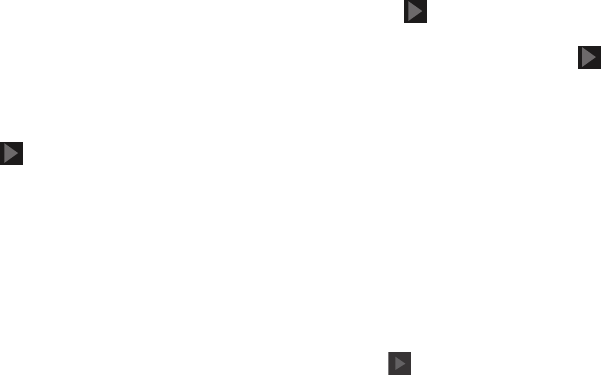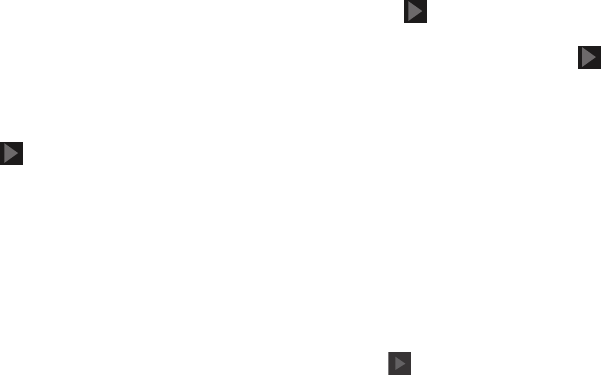
Getting Started 11
Touch
Not now
.
Backup and restore
This screen also displays if you signed in to your Google
account.
1. Read the backup and restore information.
2. Enable either or both options.
3. Touch to continue.
The Restoring screen displays while your information is
being restored.
Google & location
1. Read the information on the screen and enable either
or both of the Google location services.
2. At the
Google & location
screen, a blue checkmark
appears next to the text that explains that you allow
Google’s location service to collect anonymous location
data from your camera. If you disagree, tap the
checkmark to remove it.
3. A blue checkmark also appears next to the text that
explains that you allows your location to be used for
Google search results and other Google services. If you
disagree, tap the checkmark to remove it.
4. Touch to continue. Free Dropbox Account.
5. Enter your First and Last name at the This phone
belongs to... pop-up menu or touch to skip this
option.
To get a free 50 GB Dropbox account for two years:
1. Touch
Disclaimer
to read a short disclaimer about this
offer. Touch
OK
.
2. Touch
Create a new Dropbox account
, enter the required
fields, and touch
Register for Dropbox
.
– or –
Touch
I already have an account
to sign in to Dropbox.
– or –
3. Touch
No thanks
to skip this offer.
4. In the provided fields, enter your
First
and
Last
name so
that your camera can personalize some applications.
Tap .
Setup Complete
Congratulations! Your device is set up and ready to use.
Ⅲ
Touch
Finish
.
The main Home screen displays.