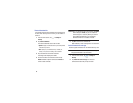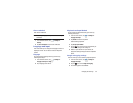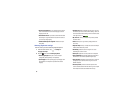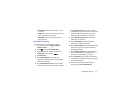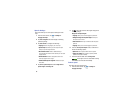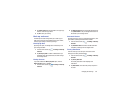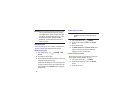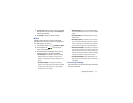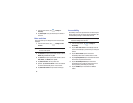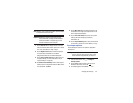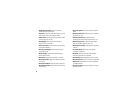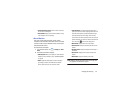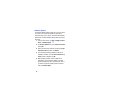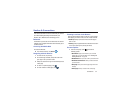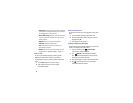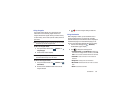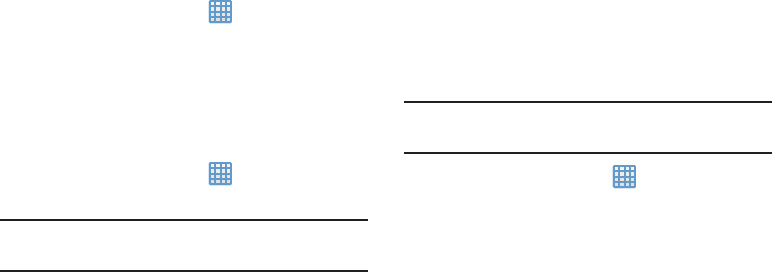
92
1. From the Home screen, tap ➔
Settings
➔
Accessory
.
2. Tap
Audio output
to set your Audio output to Stereo or
Surround.
Date and time
This menu allows you to change the current time and date
displayed.
1. From the Home screen, tap ➔
Settings
➔
Date
and time
.
Important!
Deactivate
Automatic date and time
to manually set
the rest of the options.
2. Tap
Set date
and tap the up and down arrows to set the
Month
,
Day
, and
Year
then tap
Set
.
3. Tap
Set time
and tap the up and down arrows to set the
Hour
,
Minute
, and
PM
/
AM
, then tap
Set
.
4. Tap
Select time zone
, then tap a time zone.
5. Optional: Tap
Use 24-hour format
. If this is not selected
the camera automatically uses a 12-hour format.
6. Tap
Select date format
and tap the date format type.
Accessibility
Accessibility services are special features to make using the
device easier for those with certain physical disabilities. Use
the Accessibility settings to activate these services.
Note:
You can download accessibility applications from Play
Store and manage their use here.
1. From the Home screen, tap ➔
Settings
➔
Accessibility
.
2. Tap the
Auto-rotate screen
to automatically rotate the
screen from landscape to portrait when you rotate your
camera.
3. Tap the
Screen timeout
option to timeout the
accessibility feature after a defined amount of time.
4. Tap the
Speak passwords
option to activate this feature
which reads out password information.
5. Tap the
Accessibility shortcut
option to allow the
accessibility shortcut under the device options to be
used by pressing and holding the power key.
6. Tap the
TalkBack
option to activate the TalkBack
feature.