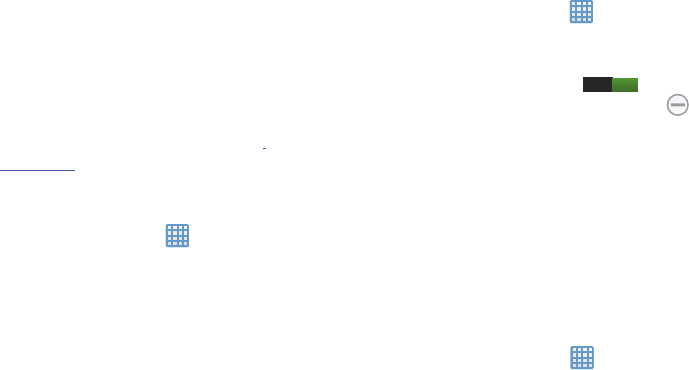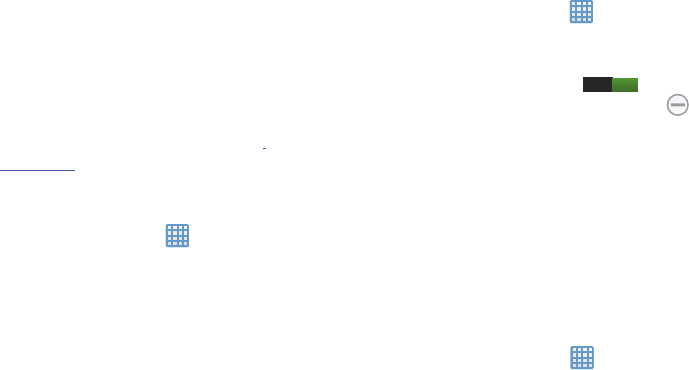
76
Kies via Wi-Fi
Kies via Wi-Fi allows you to sync your PC wirelessly with your
device provided they are both on the same Wi-Fi network.
You can view and share videos, photos, music, ringtones,
and more.
1. From your PC, download the Samsung Kies application
if you don’t already have it. You can find it at
samsung.com
.
2. From your PC, launch the Samsung Kies application.
3. From your PC, connect to a Wi-Fi network.
4. From the Home screen, tap ➔
Settings
➔
More
settings
➔
Kies via Wi-Fi
.
5. From your device, connect to the same Wi-Fi network
that your PC is connected to if you have not already
done so. For more information, refer to “Connect to a
Wi-Fi Network” on page 104.
Blocking mode
When Blocking mode is enabled, notifications for selected
features will be disabled. You will only receive notifications of
incoming calls from people on your allowed list.
1. From the Home screen, tap ➔
Settings
➔
Blocking mode
.
2. In a single motion touch and slide the
Blocking mode
slider to the right to turn it on .
Confirm that the Blocking mode active icon
appears in the Status bar.
3. Place a green checkmark adjacent to those features
you would like to enable. Choose from: Disable
notifications and Disable alarm and timer.
4. Configure a timeframe for these features to be active.
Remove the checkmark from the
Always
field to
configure the
From
and
To
time fields.
Sound
From this menu you can control the sounds on the camera.
Ⅲ
From the Home screen, tap ➔
Settings
➔
Sound
.
The following options display:
Volume
The Volume option allows you to change the volume for all
camera sounds in one easy location.
I