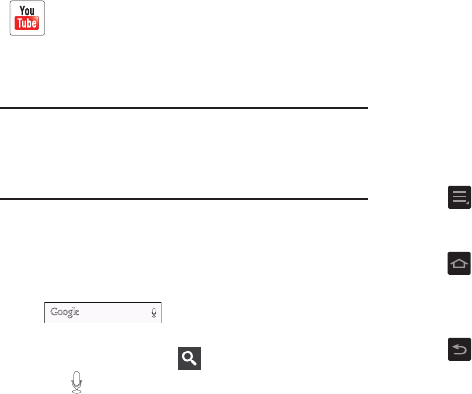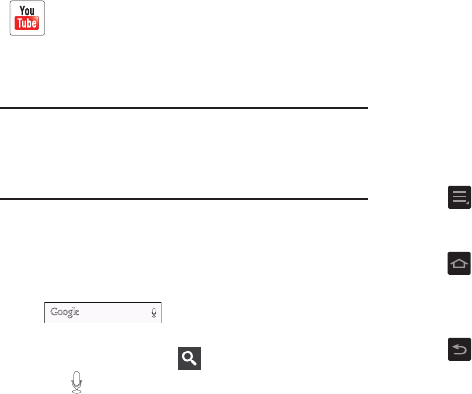
Understanding Your Camera 33
Tip:
To open applications quickly, add the icons of frequently-
used applications to the Home screen or to the folders you
created. For details, see “Customizing Your Home Screen”
on page 38.
Google Search Bar
The Google Search Bar provides you an on-screen Internet
search engine powered by Google™.
1. From the main home screen, tap the Google Search bar
.
2. Use the on-screen keypad to enter the item you want
to search for, then tap .
3. Tap to use Google Voice Search. For more
information, refer to “Google voice typing settings” on
page 85.
Menu Navigation
You can tailor the camera’s range of functions to fit your
needs using both menus and widgets. Menus, sub-menus,
and features can be accessed by scrolling through the
available on-screen menus. Your camera originally has four
home screens but you can expand up to seven home
screens.
Command Keys
Menu Key
Press
Menu
to display a context-sensitive menu of
options for the current screen or feature.
Home Key
Press
Home
to display the main Home screen. Press and
hold to display recently used apps and access the Task
manager.
Back Key
Press
Back
to return to the previous screen, option or
step.
Terms used in this user manual
Tap
Lightly touch items to select or launch them. For example:
•
Tap the on screen keyboard to enter characters or text.
YouTube
: YouTube is a video sharing website on which
users can upload and share videos, and view them in
MPEG-4 format. For more information, refer to
“YouTube” on page 135.