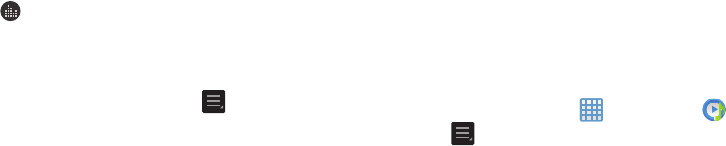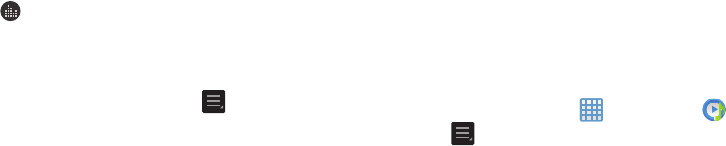
60
Music Player Options
To access additional options, follow these steps:
1. While in the Music Player, press
.
2. The follow options are available:
• Add to play list
: adds the current music file to the Play list.
• Via Bluetooth
: scans for devices and pairs with a Bluetooth
headset.
•Share via
: allows you to share your music by using Bluetooth,
Dropbox, Email, Gmail, Group Cast, or Wi-Fi Direct.
• Delete:
allows you to delete the selected song.
•Search
: allows you to search for a specific song.
• Scan for nearby devices:
allows you to scan for devices
near to connect to to share this song.
•Settings
: allows you to change your Music Player settings. For
more information, refer to
“Music Player Settings”
on
page 60.
•End
: allows you to end the Music Player app.
Music Player Settings
The Music Player Settings menu allows you to set
preferences for the Music Player such as whether you want
the music to play in the background, sound effects, and how
the music menu displays.
1. From the Home screen, tap ➔
Music Player
.
2. Press ➔
Settings
.
3. Select one of the following settings:
•SoundAlive
: set the type of equalization that you desire.
• Play speed
: set the play speed anywhere between 0.5X and
2.0X using the slider.
• Music menu
: this menu allows you to select which categories
you want to display. Choices are: Albums, Artists, Genres,
Music square, Folders, Composers, Years, Most played,
Recently played, or Recently added. Tap each item that you
want to display in the Music menu.
•Lyrics
: when activated, the lyrics of the song are displayed if
available.
• Music auto off
: when activated, music will automatically turn
off after a set interval.
Provides access to the SoundAlive feature.