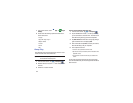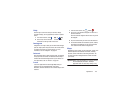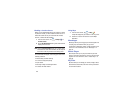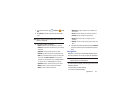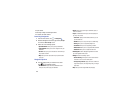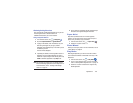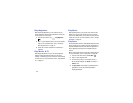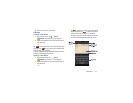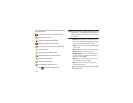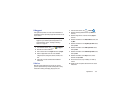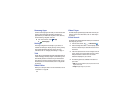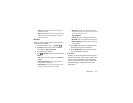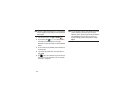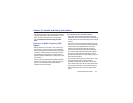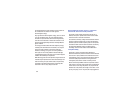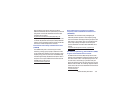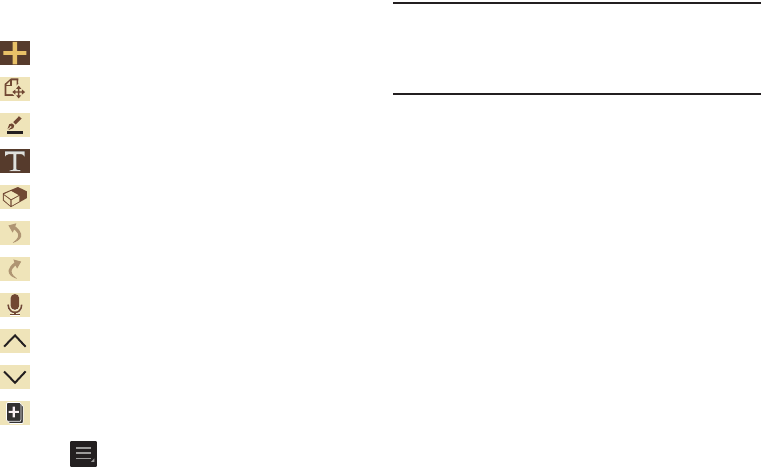
132
The icons that you see displayed on the screen are described
in the following table:
3. Press to access the following options:
Note:
Depending on whether you have saved the memo, are in
keypad mode, or in handwriting mode, the options will
appear differently. The following is a list of the options
you may see.
•Share via
: allows you to share your memo as either a JPG,
PDF or TXT via ChatON, Dropbox, Flipboard, Picasa, Google+,
Bluetooth, Wi-Fi Direct, Messaging, Gmail, or Email.
•Export
: allows you to save the memo to your Gallery as either a
JPG or as a PDF.
• Save as
: allows you to save the memo with a different name.
•Add tag
: allows you to set tags to add in searches.
• Change background
: allows you to set the background for
your memo. Swipe the screen to the left or right to select a
background and then tap
Done
.
•Set as
: allows you to set a memo as a contact icon, Home
screen wallpaper, or Lock screen wallpaper.
•Print
: allows you to print the screen or web page on a
Samsung printer using Wi-Fi.
When you are finished creating your memo, tap
Save
on the top menu bar.
Saves the current memo and creates a new one.
Changes the view mode.
Allows you to add free-format drawing.
Displays the keypad to you can add text.
Eraser tool allows you to erase marks and drawings.
Undo the last action.
Redo the last action that was undone.
Make a voice recording to add to the memo.
Hide the secondary toolbar.
Show the secondary toolbar.
Add an additional page to the memo.