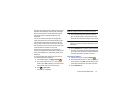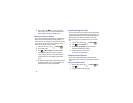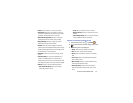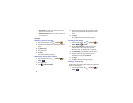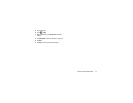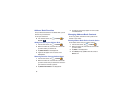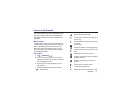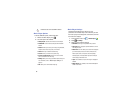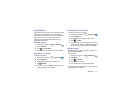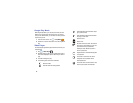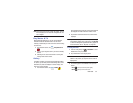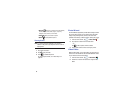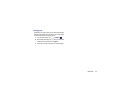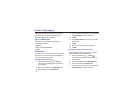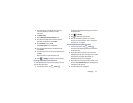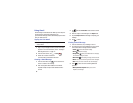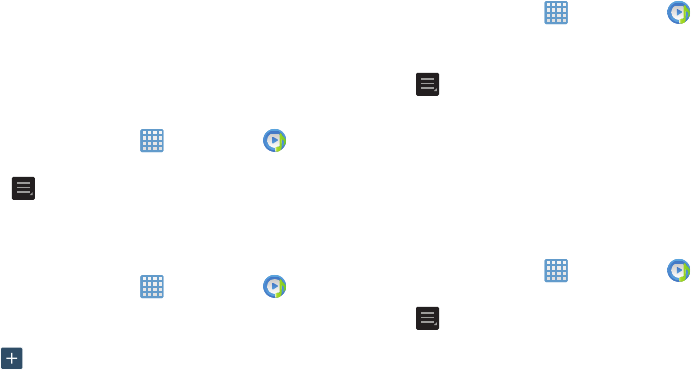
Multimedia 61
Using Playlists
Playlists are used to assign songs to a list of preferred media
which can then be grouped into a list for later playback.
These Playlists can be created via either the handset’s Music
Player options menu or from within a 3rd party music
application (such as Windows Media Player) and then
downloaded to the handset.
Creating a Playlist
1. From the Home screen, tap ➔
Music Player
.
2. Tap the
Playlists
tab.
3. Press ➔
Create playlist
.
4. Type a name for this playlist in the field and tap
OK
.
Adding Music to a Playlist
To add files to the playlist:
1. From the Home screen, tap ➔
Music Player
.
2. Tap the
Playlists
tab.
3. Tap the playlist name in which to add music.
4. Tap
Add music
.
5. Tap a music file, or tap
Select all
to add all the music
tracks to this playlist then tap
Done
.
Removing Music from a Playlist
To remove music files from a playlist:
1. From the Home screen, tap ➔
Music Player
.
2. Tap the
Playlists
tab.
3. Tap the playlist name in which to delete music.
4. Press ➔
Delete
.
5. Tap the checkbox to the left of each track you want to
remove from this playlist, or tap
Select all
to remove all
the music tracks from this playlist, then tap
Delete
.
Editing a Playlist
Besides adding and removing music files in a playlist, you
can also rename the playlist.
To edit a playlist:
1. From the Home screen, tap ➔
Music Player
.
2. Tap
Playlists
.
3. Press ➔
Edit title
.
4. Tap a playlist name to edit.
5. Enter a new name for the playlist then tap
OK
.
For information on downloading music for your camera, see
“Google Play Music” on page 62.