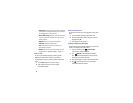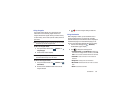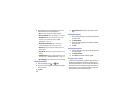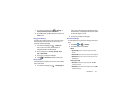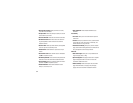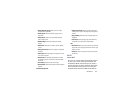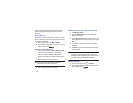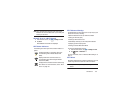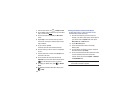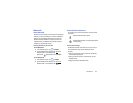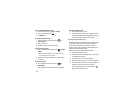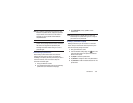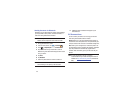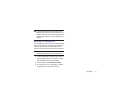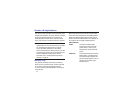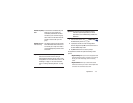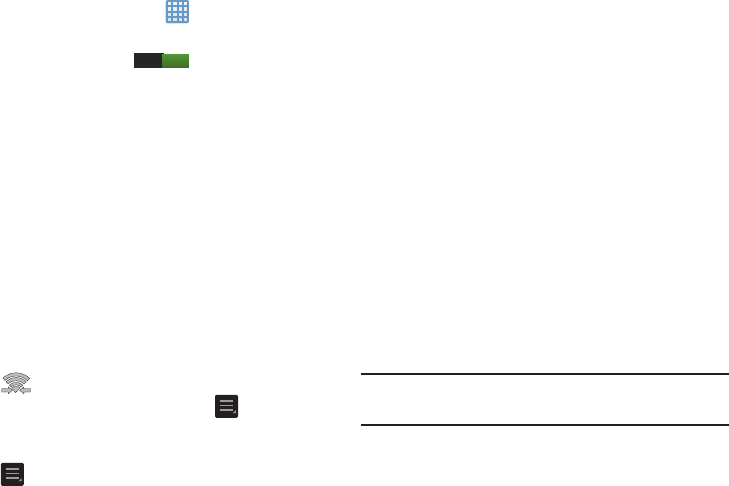
106
1. From the Home screen, tap ➔
Settings
➔
Wi-Fi
.
2. Tap the ON/OFF slider, located to the right of the Wi-Fi
field, to turn Wi-Fi ON .
3. At the top of the Wi-Fi screen, tap the
Wi-Fi Direct
button.
4. Repeat
steps 1 - 3
on the other device you want to
connect with. The steps on a different device model
may be different.
5. On your camera, tap
Scan
.
The device scans for other Wi-Fi Direct devices.
6. Once the device you want to connect to is displayed,
tap on it.
7. The other device has 2 minutes to tap
Accept
for the
connection to be made.
8. Once connected, the other device will show as
Connected
in your list of Wi-Fi Direct devices and the
icon will display at the top of your screen.
9. To change your Device name, press
➔
Rename
device
.
10. For additional information about Wi-Fi Direct, press
➔
Help
.
Sharing Information with Connected Device
To share Videos, Photos, or other information with the
connected device, follow these steps:
1. View the information that you want to share. For
example, if you want to share a photo, find the photo in
your camera viewer or
My Files
folder, then tap the
Share,
Share via,
or
Send via
option.
2. Tap the
Wi-Fi Direct
option.
3. Tap the connected device name. For example,
Android_49ba.
4. The other device will receive a prompt to receive the
information and must tap
Accept
.
5. The file is transferred and the other device will receive
a screen notification that a Wi-Fi file has been
received. The file can be found in
My files
➔
sdcard0
in
the
ShareViaWifi
folder.
Note:
Depending on the other device model, the prompts and
shared folder information may differ.
I