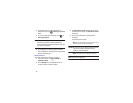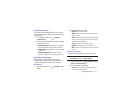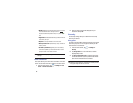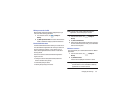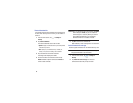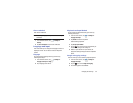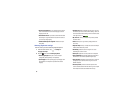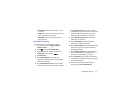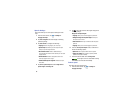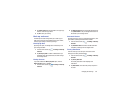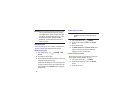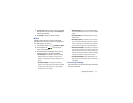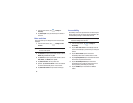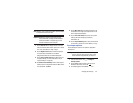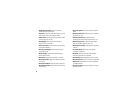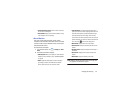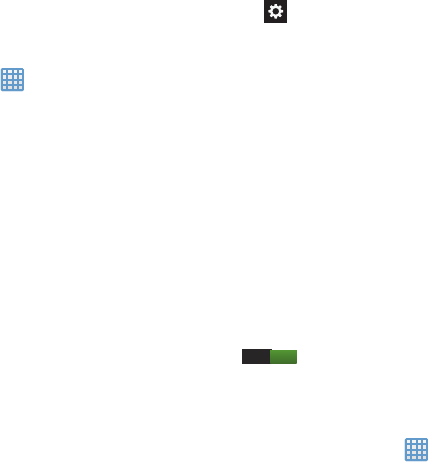
88
Speech Settings
This menu allows you to set the speech settings for Voice
input.
1. From the Home screen, tap ➔
Settings
➔
Language and input
.
2. Tap
Voice recognizer
and select Google or Samsung
powered by Vlingo.
3. Tap
Voice search
to configure the following:
• Language
: Choose a language for your voice input.
• Speech output
: Sets whether you will use speech output
always or only when using hands-free.
• Block offensive words
: Enable or disable blocking of
recognized offensive words from the results of your voice-input
Google searches.
• Hotword detection
: Enable to being able to launch voice
search by saying the word “Google”.
• Download offline speech recognition
: Enables voice input
while offline.
4. Tap
Text-to-speech output
and select
Google Text-to-
speech Engine
or
Samsung TTS
.
5. Tap next to the preferred TTS engine configure the
following settings:
Google Text-to-Speech Engine
• Language
: allows you to set the language for spoken text.
• Settings for Google Text-to-speech Engine
: allows you to
view Open Source Licenses.
• Install voice data
: allows you to install voice data for speech
synthesis.
• Language
: allows you to set the language for spoken text.
6. From the
Text-to speech output
screen, scroll down to
access the following options:
• Speech rate
: Set the speed at which the text is spoken.
• Listen to an example
: Play a sample of speech synthesis
(available if voice data is installed).
7. Touch and slide the slider next to
Driving mode
to the right to turn it on and enable incoming
notifications to be read out automatically.
Pointer speed
This option sets your Pointer speed.
1. From the Home screen, tap ➔
Settings
➔
Language and input
.
I