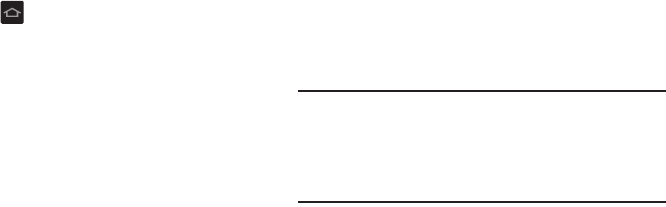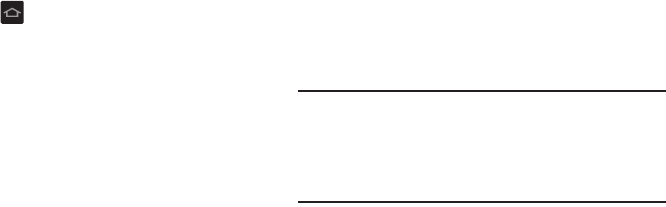
10
2. Tap
Set time
, set the time (hour, minute, and AM or
PM), if necessary.
3. Tap
Select time zone
and select the correct time zone.
4. Touch
Finish
.
After the firmware has been updated, tap
OK
to restart.The
Camera viewfinder is displayed.
1. Tap Home .
The
Wi-Fi
screen is displayed.
2. Select an available Wi-Fi network to set up a Wi-Fi
connection. For more information, refer to “Wi-Fi” on
page 103.
– or –
Tap
Skip
to continue without setting up Wi-Fi. Tap
Next
if you connected to a Wi-Fi.
3. At the
Samsung account
display, tap
Create new
account
if you do not have an existing Samsung
account, then follow the on-screen instructions.
– or –
If you already have a Samsung account, tap
Sign in
and
follow the on-screen instructions.
– or –
Tap
Skip
to continue without setting up a Samsung
account.
4. At the
Got Google?
display, tap
Yes
if you already have a
Google account or
No
if you do not.
5. Follow the on-screen instructions to create a new
Google account or sign in to an existing account.
If you want to wait until later to create a Google
account, tap
Not now
.
Note:
In order to utilize your device to the fullest extent, you
will need to create a Google™ Account when you first
use your device. With a Google Account, you will have
access to more Google applications and applications will
always be in sync between your camera and computer.
Entertainment
This screen displays if you signed in to your Google account.
Ⅲ
Touch
Set up a credit card
, enter credit card information
for your Google Play account, and touch
Save
.
– or –