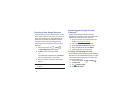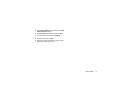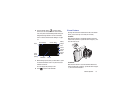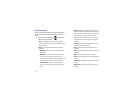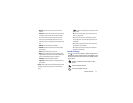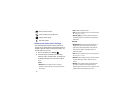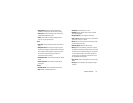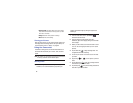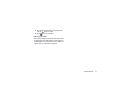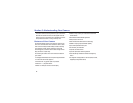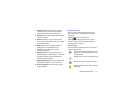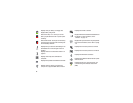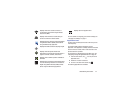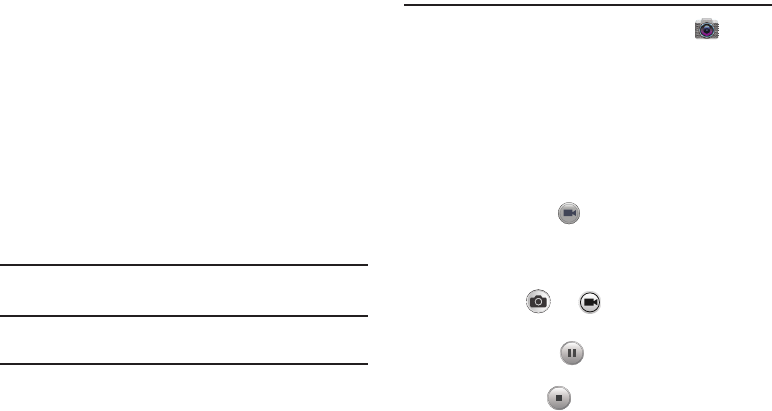
20
•Power-on mode
: This setting allows you to set the camera
mode that the camera will be in when you power-up. Select
Auto mode or Last mode.
•Storage
: Select the memory location for storage.
• Reset
: Reset the camera settings.
Viewing your Pictures
After you take a photo, you can access various options from
the Image Viewer. The Image Viewer uses your Gallery. For
more information, refer to “Gallery” on page 63.
Using the Camcorder
In addition to taking photos, the camera also doubles as a
camcorder that also allows you to record, view, and send
videos.
Note:
The camera may not be able to properly record videos to
a memory card with a slow transfer speed.
Shooting Video
Tip:
When shooting video in direct sunlight or in bright
conditions, it is recommended that you provide your
subject with sufficient light by having the light source
behind you.
1. From the main Home screen, tap
Camera
to
activate the camera mode.
2. Using the camera’s main display screen as a
viewfinder, adjust the image by aiming the camcorder
at the subject.
3. Before you take a video, use the Zoom button to zoom
in or out. You can magnify the video up to x21 (2100
percent).
4. Tap the Video key to begin shooting video. The
red light will blink while recording.
5. You can tap the screen to move the focus to the area
you touch.
6. By pressing or you can capture a photo or
video.
7. Tap the Pause key to stop the recording and save
the video file to your Camera folder.
8. Tap the Stop key to stop the recording and save the
video file to your Camera folder.