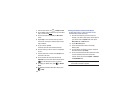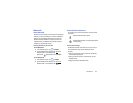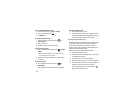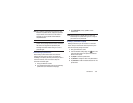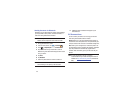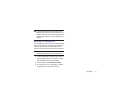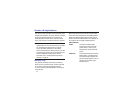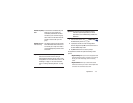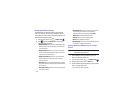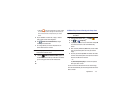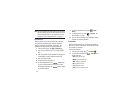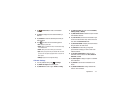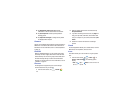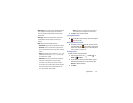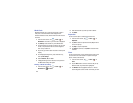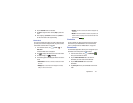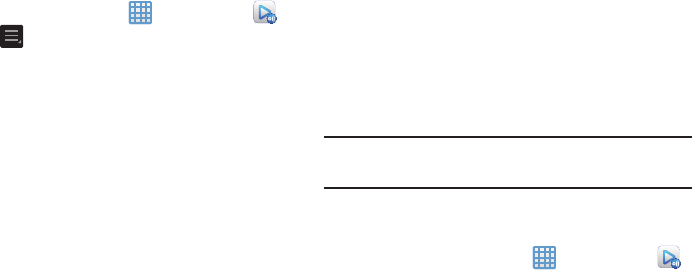
114
Configuring AllShare Settings
The AllShare Play™ application must first be configured
prior to its initial use. You must setup parameters such as
connected Wi-Fi, Items to share, source server address, and
external device acceptance rights.
1. From the Home screen, tap ➔
AllShare Play
.
2. Press and then tap
Settings
and configure the
following settings as desired:
•Registered Storage
: allows you to add a Web storage location.
Without a storage service/location added, you will not be able
to use AllShare Play.
• Registered Devices
: defaults to your camera. This indicates
the source of the streaming images and videos. Use the main
screen to add more external devices.
• Setting up web services
: allows you to set up external Web
services by signing in to external sites such as Facebook,
Twitter, YouTube, etc.
•Auto upload
: allows you to setup automatic upload of images
from your device to those storage locations specified within the
Web storage list.
• Video quality settings
: allows you to setup the video quality for
streamed video content.
• Lock AllShare Play
: allows you to restrict access to AllShare
Play by requiring a user enter the currently active and
associated Samsung account password. Tap
Locking
AllShare Play
to activate/deactivate the feature.
• Language
: allows you select a display language.
• About
: displays application information.
• Contact Support
: allows you to contact the AllShare team via a
new email from an available email account.
Sharing Media via AllShare Play to a Target
Device
Important!
Make sure all communicating devices are
connected to the same Wi-Fi.
1. Launch AllShare on the target device (such as an
Internet TV, Samsung Tablet, etc.).
2. From the Home screen, tap ➔
AllShare Play
.
3. Tap your device name from the
Devices
list.
4. Tap an available category tab (Pictures, Music, Movies,
Files, or Info) and select a file.
•
Touch and hold to select multiple files.