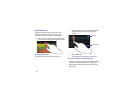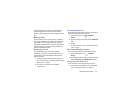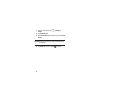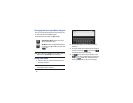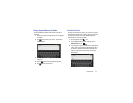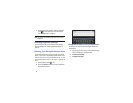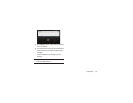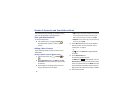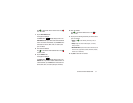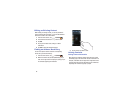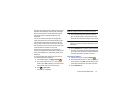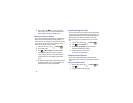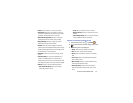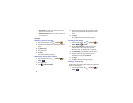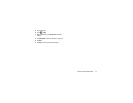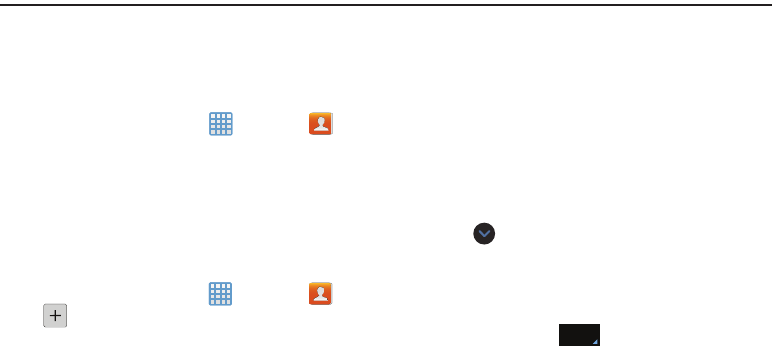
50
Section 5: Contacts and Your Address Book
This section allows you to manage your contacts by storing
their name and information in your Address Book.
View your Address Book
To view your Address Book:
Ⅲ
From the Home screen, tap ➔
Contacts
.
Your Address Book is displayed with all of your
contacts.
Adding a New Contact
Use the following procedure to add a new contact to your
Address Book.
Saving a Number from the Home screen
1. From the Home screen, tap ➔
Contacts
➔
.
2. At the
Save contact to
prompt, tap
Device
or tap
Add
new account
if want want to add a new account to save
the contact to.
3. Tap the image icon and assign a picture to the new
entry by choosing one of three options:
•Image
: retrieve a previously stored image from your Gallery or
from your My files folder and assign it to this entry. Tap an
image to assign the image to the contact, then tap
Done
.
• Take picture
: use the camera to take a new picture and assign
it to this entry, then tap
Done
.
4. Tap the
Name
field and use the on-screen keypad to
enter the full name. For more information, refer to
“Entering Text” on page 45.
– or –
Tap
next to the
Name
field to display additional
name fields.
5. Tap the
Phone number
field.
The numerical keypad is displayed.
The
Mobile
button initially displays next to the
Phone number
field. If you want to add a phone number
that is not a mobile number, tap the
Mobile
button and
select from Mobile, Home, Work, Work fax, Home Fax,
Pager, Other, Custom (add your own label), or Callback.
6. Enter the phone number.
Mobile