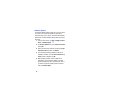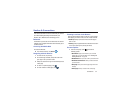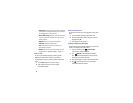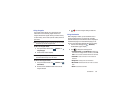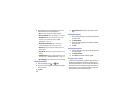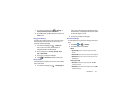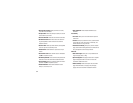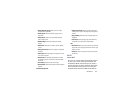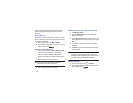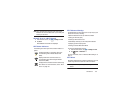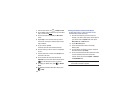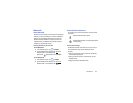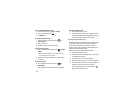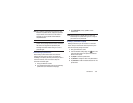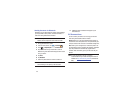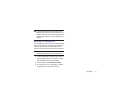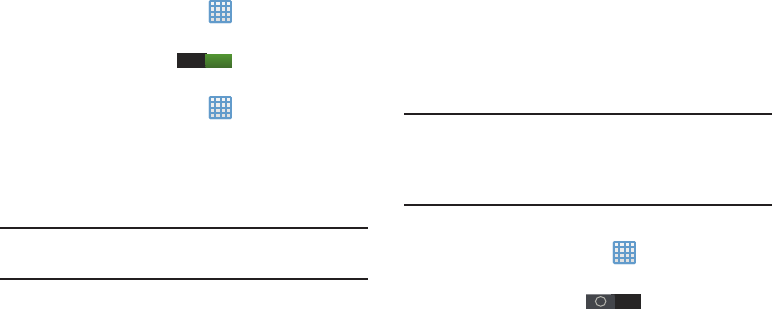
104
either be Open (unsecured) as within most Hot Spots, or
Secured (requiring knowledge of the Router name and
password).
Turning Wi-Fi On
By default, your device’s Wi-Fi feature is turned off. Turning
Wi-Fi on makes your device able to discover and connect to
compatible in-range WAPs.
1. From the Home screen, tap ➔
Settings
.
2. Tap the ON/OFF slider, located to the right of the Wi-Fi
field, to turn Wi-Fi ON .
Connect to a Wi-Fi Network
1. From the Home screen, tap ➔
Settings
➔
Wi-Fi
.
The network names and security settings (Open
network or Secured with WEP) of detected Wi-Fi
networks are displayed in the Wi-Fi networks section.
2. Tap the network you want to connect to.
Note:
When you select an open network, you will be
automatically connected to the network.
3. Enter a wireless password if necessary.
Manually add your new network connection
1. Tap
Add Wi-Fi network
.
2. Enter the
Network SSID
. This is the name of your
Wireless Access Point.
3. Tap the
Security
field and select a security option. This
must match the current security setting on your target
WAP.
4. If secured, you will also need to enter your WAP’s
password.
5. Tap
Save
to store the new information and connect to
your target WAP.
Note:
The next time your device connects to a previously
accessed or secured wireless network, you are not
prompted to enter the WAP key again, unless you reset
your device back to its factory default settings.
Turning Wi-Fi Off
1. From the Home screen, tap ➔
Settings
.
2. Tap the ON/OFF slider, located to the right of the Wi-Fi
field, to turn Wi-Fi OFF .
I