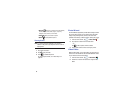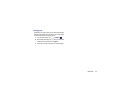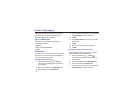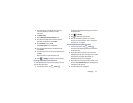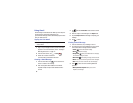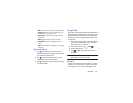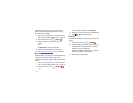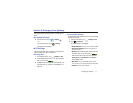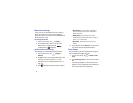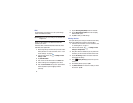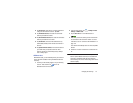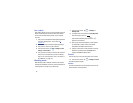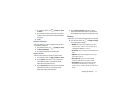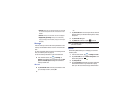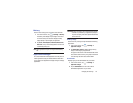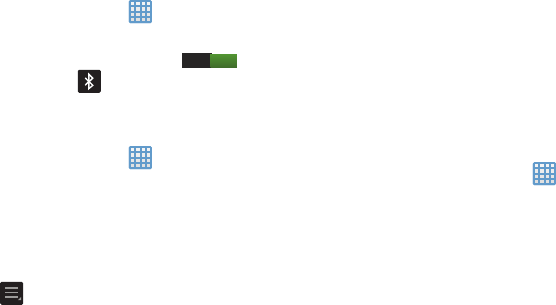
72
Bluetooth settings
In this menu you can activate Bluetooth, view or assign a
device name, activate your camera so other Bluetooth
devices can discover it, or scan for other, available Bluetooth
devices with which to pair.
Activating Bluetooth
1. From the Home screen, tap ➔
Settings
.
2. Tap the ON/OFF slider, located to the right of the
Bluetooth field, to turn Bluetooth ON .
The Bluetooth icon
is displayed.
Additional Bluetooth Settings
When Bluetooth is on, additional settings are available.
1. From the Home screen, tap ➔
Settings
➔
Bluetooth
.
2. Tap
Scan
to scan for nearby discoverable devices. After
searching, tap a device to pair with it. For more
information, refer to “Pairing Bluetooth Devices” on
page 108.
3. Press and select a Bluetooth setting to configure:
• Rename device
: Your device’s default name displays on
screen. Tap to change the device name. Available when
Bluetooth is turned On.
• Visibility timeout
: Use this setting to control when to
automatically turn off the Discoverable option: 2 minutes, 5
minutes, 1 hour, or Never timeout.
• Received files
: Show the list of files received by using
Bluetooth.
4. Tap the checkbox next to
EK-GC110
if you do not want
your camera visible to other Bluetooth devices.
Data Usage
From this screen you can view your Mobile data usage and
turn your Mobile data capability On or Off.
1. From the Home screen, tap ➔
Settings
➔
Data
usage
.
2. Tap the
Data usage cycle
drop-down menu and select a
date.
The data usage displays as a visual (chart) and also
displays a list of each application with a breakdown of
how much data was used per application.
I