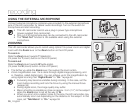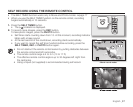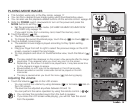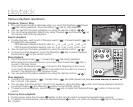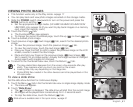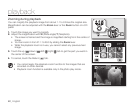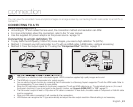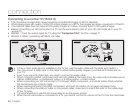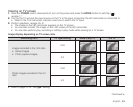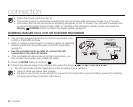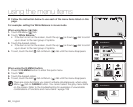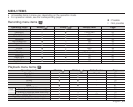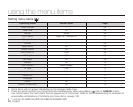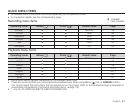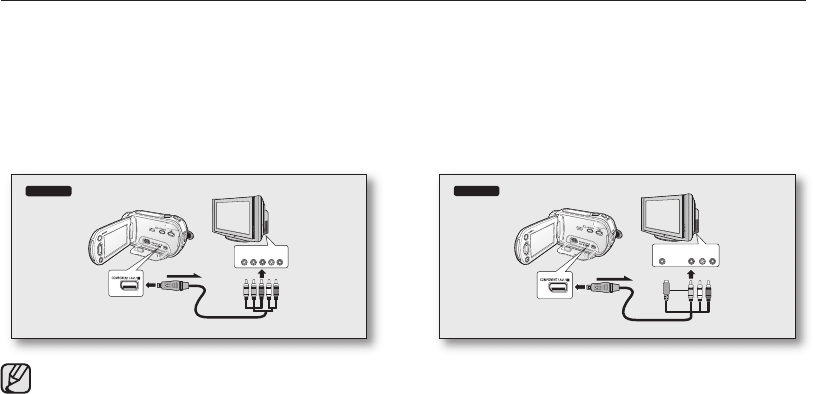
44_ English
Connecting to a normal TV (16:9/4:3)
• The connection is used when downconverting recorded HD images to SD for playback.
• When playing back HD-quality (1280x720) movie images on a SDTV, the images are down-converted to 720x576.
• The multi-AV cable does not support HD-quality images so it down-converts them to SD-quality images.
• Before connecting your HD camcorder to a TV, set the same aspect ratio on your HD camcorder as on your TV.
page 70
• Method 1: Tune the output signal for TV using the “Component Out” function.
page 71
• Method 2: When connecting with Multi -AV cable.
• If only a mono audio input is available on the TV set, use the audio cable with the white jack (Audio L).
• You may use an S-Video jack on the cable to obtain better quality images if you have an S-Video jack on
your TV.
• Even if you use an S-Video jack, you need to connect an audio cable.
• When connecting HDMI, component and multi-AV cables at the same time, the video output priorities are as
follows: HDMI output
Component output
S-Video output
Video output
• When connecting your HD camcorder to TV through HDMI, component, or multi-AV cable, check whether
the connections are correctly made.
• When inserting/removing the HDMI, component, and multi-AV cables, do not apply excessive force.
• When connecting the multi-AV cable or component cable, make sure to match the color of the cable plugs
to the TV jacks.
• It is recommended to use the AC power adaptor as the power source.
• When the HD camcorder is connected to a TV, you cannot control the volume of the TV from the camcorder.
connection
Method 1
COMPONENT IN
Y Pb Pr L R
AUDIO IN
S-VIDEO IN
L R
AUDIO INVIDEO IN
Normal TV
HD camcorder
Signal flow
Component cable
Method 2
COMPONENT IN
Y Pb Pr L R
AUDIO IN
S-VIDEO IN
L R
AUDIO INVIDEO IN
Normal TV
HD camcorder
Signal flow
Multi-AV cable
or