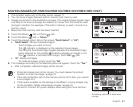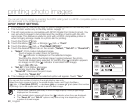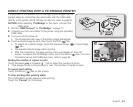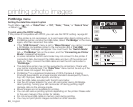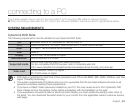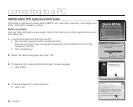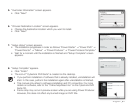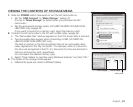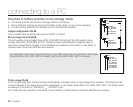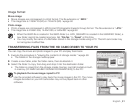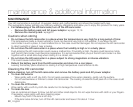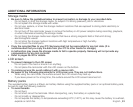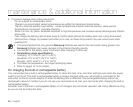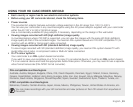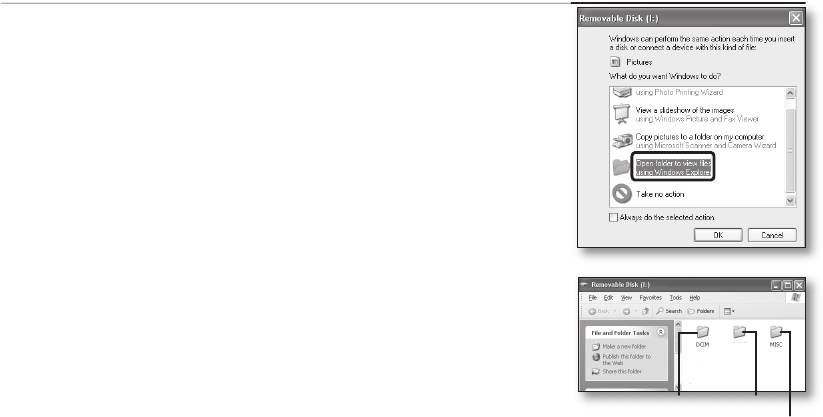
English _89
VIEWING THE CONTENTS OF STORAGE MEDIA
1. Slide the POWER switch downward to turn the HD camcorder on.
• Set the “USB Connect” to “Mass Storage.”
page 70
(It is set to “Mass Storage” by default when you purchase the HD
camcorder.)
• Set the appropriate storage media. (VP-HMX10A/HMX10C/HMX10CN/
HMX10ED only)
page 26
(If you want to record on a memory card, insert the memory card.)
2. Connect the HD camcorder to the PC with a USB cable.
page 88
• The “Removable Disk” window appears on the PC’s screen after a moment.
• Two removable disks appear when connecting a USB. (VP-HMX10A/
HMX10C/HMX10CN/HMX10ED only).
The built-in memory is the first recognized drive of two removable discs
newly registered in the ‘My Computer’. For example, when (F:) drive and
(G:) drive are recognized in the PC, (F:) drive and (G:) drive are the built-in
memory and memory card, respectively.
You can select the desired memory type.
• Select “Open folders to view files using Windows Explorer” and click “OK.”
3. The folders in the storage media appear.
• Different file types are stored in different folders.
VIDEO
Photo images Movie image
setting data