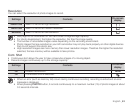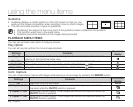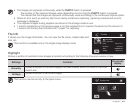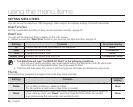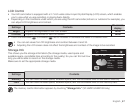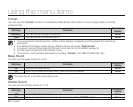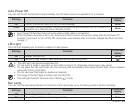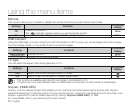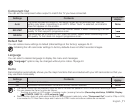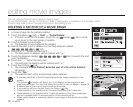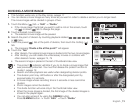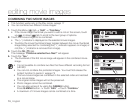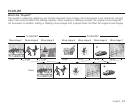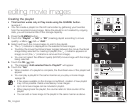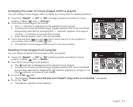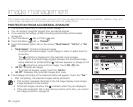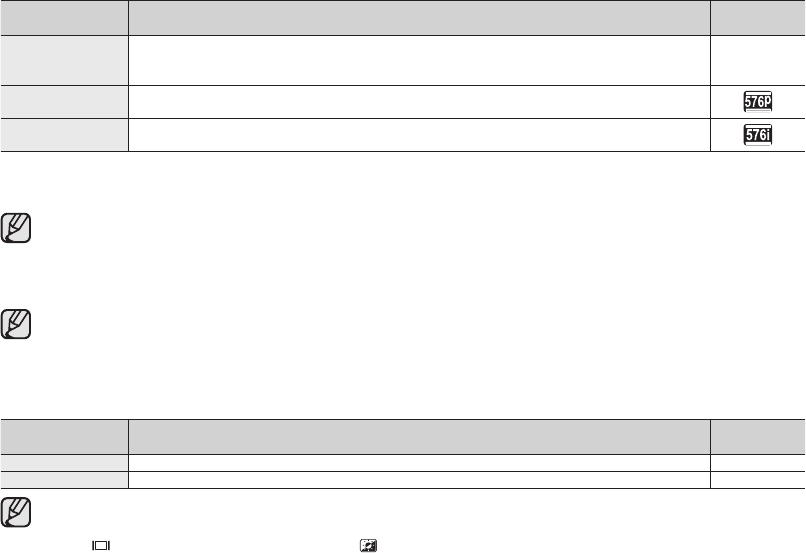
English _71
Component Out
You can set the component video output to match the TV you have connected.
Settings Contents
On-screen
display
Auto
The video signals are output in the same format as the recorded file. Use this
setting only when connecting to an HDTV. When “Auto” is selected, an indicator
does not appear on the screen.
None
SD 576P
The recorded file is output in the 576P format. Select it when connecting to an SD
quality TV that supports progressive scan.
SD 576i
The recorded file is output in the 720x576i format. Select when connecting to an
SD quality TV that does not support progressive scan.
Default Set
You can restore menu settings to default (initial settings at the factory)
pages 49-51
Initializing the HD camcorder settings to factory defaults does not affect recorded images.
Language
You can select a desired language to display the menu and messages.
“Language” options may be changed without prior notice.
page 24
Demo
Demonstration automatically shows you the major functions that are included with your HD camcorder so that you
may use them more easily.
Settings Contents
On-screen
display
Off
Disables the function
None
On
Activates Demonstration mode and shows various features.
None
• The Demo function will automatically come on after 5 minutes has passed in STBY mode when recording a movie.
• You can release the Demo function as follows.
- Touching any point on LCD screen / changing mode / pressing the button (Recording start/stop, Q.MENU, Display
( )/
i
CHECK, EASY Q, or LCD enhancer ( ))
• Demo function does not work when the Multi-AV or component cable (only when "Component Out" is set to 576p or 576i)
is connected to TV. Also Demo stops and it returns to STBY mode once above cables are connected.