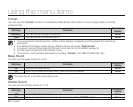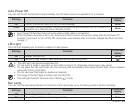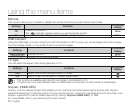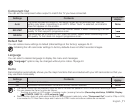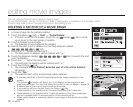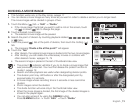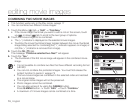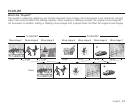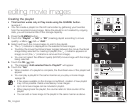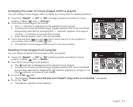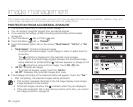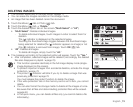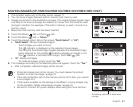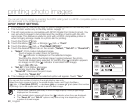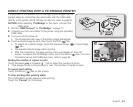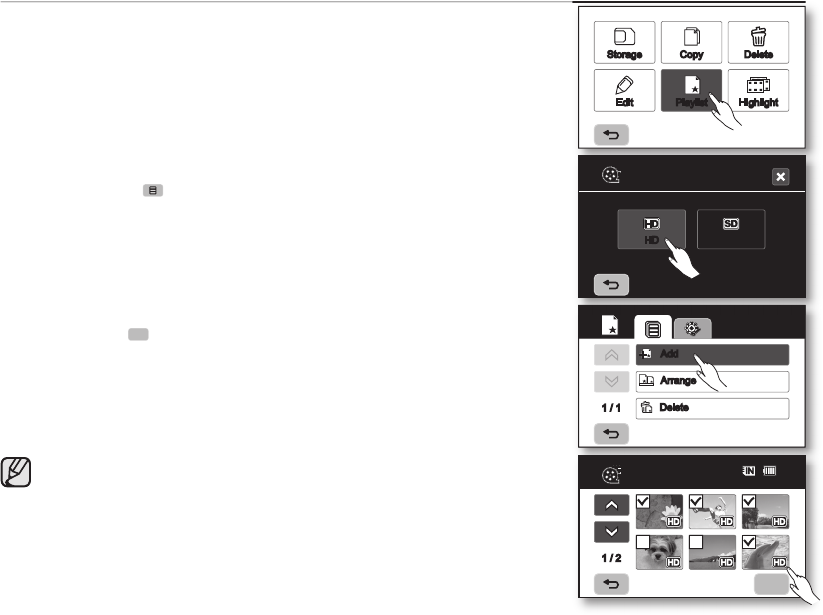
76_ English
editing movie images
Creating the playlist
• This function works only in Play mode using the Q.MENU button.
page 47
• You can create a playlist on this HD camcorder by gathering your favorites
from the recorded movie images. Since the playlist is not created by copying
data, you will consume little of the storage capacity.
1. Press the Q.MENU button.
2. Touch the “Playlist”
“HD” or “SD” (creating playlist according to movie
quality)
Menu ( ) tab
“Add.”
3. Select and touch the movie images to add to the playlist.
• The (
) indicator is displayed on the selected movie images.
• Touching the movie thumbnail image toggles between the movie thumbnail
image being selected for creating a playlist (the (
) indicator appears on
image) or not (the (
) indicator is removed from image).
• You can not select the different quality (HD/SD) movie image with the image
being selected.
4. Touch the OK (
OK
) tab.
• The message “Add selected files to Playlist?” will appear.
5. Touch the “Yes.”
• When creation of a playlist is complete, the thumbnail view of the playlist will
appear.
• You can play a playlist in the same manner as you play a movie image.
page 39
• If free space available on the storage is insufficient, creation of new playlist
may not be possible. Delete unnecessary movie images.
• Up to 64 movie images can be included in playlist.
• When playing back the playlist, the counter refers to total counter of the
playlist.
• You can add a movie image to the playlist in the same manner as above.
1 / 1
Add
Arrange
Delete
Storage Copy Delete
Edit Playlist Highlight
SDHD
Playlist
OK
Add
1 / 2
80
Min