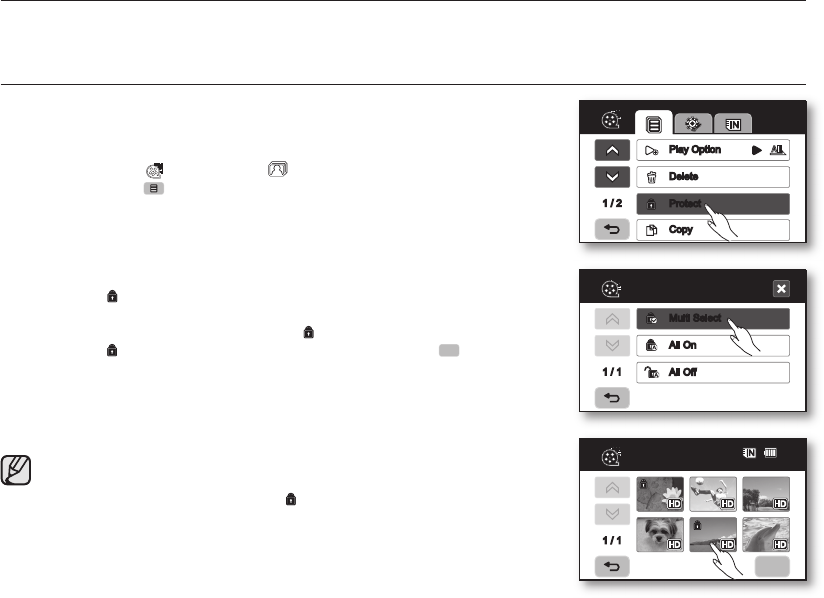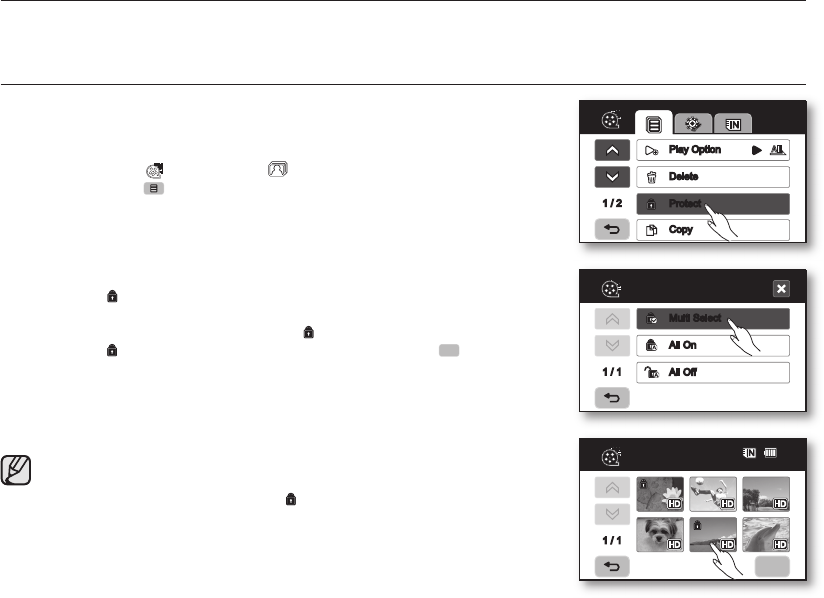
78_ English
This chapter describes information about movie or photo file management tools such as protection, deletion, copy, and
move. Image management cannot be performed when the battery is low.
PROTECTION FROM ACCIDENTAL ERASURE
• This function works only in the Play mode.
page 17
• You can protect important images from accidental erasure.
• If you execute formatting, all files including protected files will be erased.
page 68
1. Touch the Movie ( ) tab or Photo ( ) tab.
2. Touch the Menu ( ) tab
“Protect.”
3. Touch the desired option tab on the screen (“Multi Select,” “All On” or “All
Off”).
• “Multi Select”: Protects individual images.
- To protect individual images, touch images in order to select them for
protection.
The ( ) indicator is displayed on the selected movie images.
Touching the thumbnail image toggles between the thumbnail image
being selected for protection(the ( ) indicator appears on image) or not
(the ( ) indicator is removed from image). Touch OK (
) tab.
• “All On”: Protects all images.
- To protect all images, simply touch the “All On.”
• “All Off”: Releases the protected images all at once.
4. The message according to the selected option will appear. Touch the “Yes.”
• After completing, the selected images will be protected.
• This function operates identically in the full image display mode (single-
image displayed on the screen).
• Protected images will show the ( ) indicator when they are displayed.
• If the write protection tab on the memory card is set to lock, you cannot
set image protection.
page 29
1 / 2
Play Option
Delete
Protect
Copy
1 / 1
Protect
Multi Select
All On
All Off
image management
1 / 1
Protect
80
Min