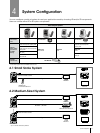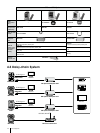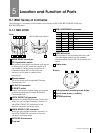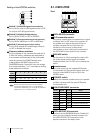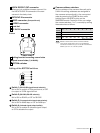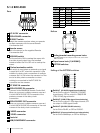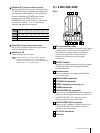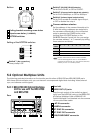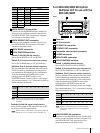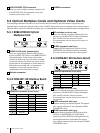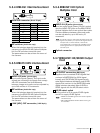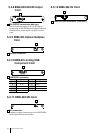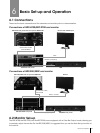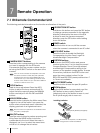17
Location and Function of Parts
Switches 5-7 (
Camera address selector
)
Set the address of the camera. Normally set to
“0”. With this setting, addresses are assigned to
the cameras automatically in the connected
order by pressing the POWER button while
holding down the RESET button on the
RM-BR300 Remote Control Unit. You can assign
the camera address “1” to “7” manually by
setting these selectors as follows:
Switch 8 (Infrared signal output switch)
Set to ON to enable an infrared signal output,
or OFF to disable the output.
Switches 9, 10
These switches are not used.
5
6
7
Please note that the same camera address
cannot be assigned to two or more different
cameras. Furthermore, you must set the switches
before you turn on camera power.
Note
Switch 4 is not used.
Camera
0 1 2 3 4 5 6 7
address
Switch 5
OFF ON OFF ON OFF ON OFF ON
Switch 6
OFF OFF ON ON OFF OFF ON ON
Switch 7
OFF OFF OFF OFF ON ON ON ON
5.1.4 BRC-300/300P
Rear
1
75 Ω termination switch
This switch is used when an external sync signal
is utilized. Set it to OFF when this camera is in
the middle of a daisy-chain connection of
multiple cameras. Set it to ON when the
camera is at the end of a daisy-chain
connection.
IR SELECT switch
Selects the camera number when you operate
multiple cameras with the same IR Remote
Commander Unit.
Remote sensor
This is the sensor for the supplied IR Remote
Commander Unit.
VISCA RS-422 connector
EXT SYNC IN connector
VIDEO connector
(Composite out)
S-VIDEO connector
VISCA RS-232C IN connector
Connects to the RM-BR300 Remote Control Unit.
When you join multiple cameras, connect it to
the VISCA RS-232C OUT connector of the
previous camera in the daisy chain.
VISCA RS-232C OUT connector
When you join multiple cameras, connect it to
the VISCA RS-232C IN connector of the next
camera in the daisy chain.
DC IN 12V connector
Card slot
2
3
4
5
6
7
8
9
10
11
EXT SYNC IN
IR SELECT
75
1 2 3
OFF ON
IN VISCA RS-232C OUT
!
VISCA RS-422
1 2 3 4 5 6 7 8 9
DC IN
12V
R
VIDEO S VIDEO
1 2 3 4
7 8 9 10 11 5 6