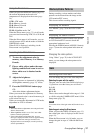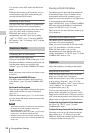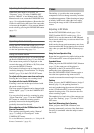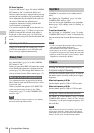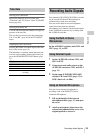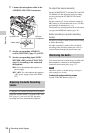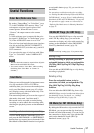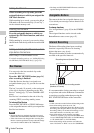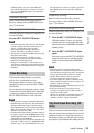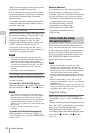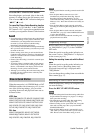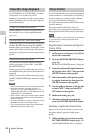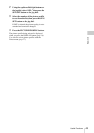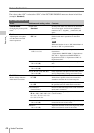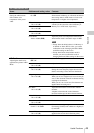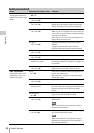Useful Functions
39
Recording
i.LINK I/O Select” (page 76) in the VIDEO SET
menu, and the video format of “Format” in “System”
(page 85) in the OTHERS menu is set to other than
“HQ mode/23.98P.”
Preparatory settings
Before starting Interval Recording, make the
necessary settings in the CAMERA SET menu
(page 72) in advance.
Performing Interval Recording
When the preparatory settings are completed, you
can start recording.
Press the REC START/STOP button.
Notes
• You cannot change the “Interval Time” and “Number
of Frames” settings while Interval Recording is in
progress. To change them, pause recording.
• After starting Interval Recording, Rec Review
operation is disabled, even during an interval.
• The timecode is recorded in Rec Run mode (page 80)
during Interval Recording.
• Some extra frames may be recorded if you stop
recording or switch the card slot while recording is
halted in Interval Recording mode.
• “Setting” for “Interval Rec” is automatically set to
“Off” when you set the power switch to OFF, while the
“Interval Time” and “Number of Frames” settings are
maintained.
The Frame Recording function is especially
effective for clay animation recording.
The specified number of frames are recorded
intermittently when you press the REC START/
STOP button.
It is recommended to fix the camcorder to a tripod
or equivalent and use the IR Remote Commander
to start/stop recording rather than pressing the
REC START/STOP button of the camcorder.
Notes
• Audio cannot be recorded in Frame Recording mode.
• Frame Recording cannot be set to “On” simultaneously
with Interval Recording, Picture Cache Recording,
Slow & Quick Motion, or Clip Continuous Recording.
When you set Frame Recording to “On,” these other
functions are forcibly set to “Off.”
• Frame Recording mode cannot be used when “Format”
in “System” (page 85) in the OTHERS menu is set to
“HD420 HQ/720/23.98P” (in UDF HD Mode) or “SP
1440/23.98P” (in FAT HD Mode).
• Frame Recording mode cannot be used when the items
“DVCAM” or “HDV” are set for “SDI/HDMI/i.LINK
I/O Select” (page 76) in the VIDEO SET menu, and
the video format of “Format” in “System” (page 85) in
the OTHERS menu is set to other than “HQ mode/
23.98P.”
Preparatory settings
Before starting Frame Recording, make the
necessary settings in the CAMERA SET menu
(page 72) in advance.
Performing Frame Recording
When the preparatory settings are completed, you
can start recording.
1 Press the REC START/STOP button.
When the number of frames you specified
with the menu are recorded, the camcorder
automatically enters FRM STBY (Frame Rec
Standby) status.
2 Press the REC START/STOP button
again.
Each time you press the REC START/STOP
button, the camcorder records the specified
number of frames then enters FRM STBY
status.
Notes
• Recording cannot be stopped until the specified
number of frames are recorded. If the power switch is
set to OFF during recording, the power is only shut off
after the specified number of frames are recorded.
• The Rec Review function cannot be used while
recording in Frame Rec mode is in progress.
• You cannot change the “Number of Frames” setting
while recording in Frame Rec mode is in progress. To
change it, pause the recording.
• The timecode is recorded in Rec Run mode (page 80)
during Frame Recording.
• Some extra frames may be recorded if you stop
recording or switch the card slot while recording is
paused in Frame Rec mode.
• “Setting” for “Frame Rec” is automatically set to “Off”
when you set the power switch to OFF, while the
“Number of Frames” setting is maintained.
Clips are normally created individually for each
time you start and stop recording, but you can also
continue recording to a single clip regardless of
the number of times you start and stop recording
by using the Clip Continuous Recording function,
Frame Recording
Clip Continuous Recording (UDF
Only)